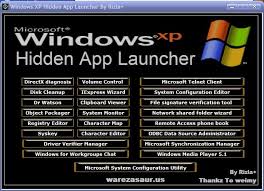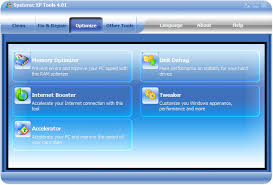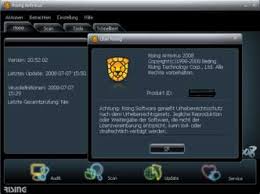This is default featured slide 1 title
Go to Blogger edit html and find these sentences.Now replace these sentences with your own descriptions.This theme is Bloggerized by Lasantha Bandara - Premiumbloggertemplates.com.
This is default featured slide 2 title
Go to Blogger edit html and find these sentences.Now replace these sentences with your own descriptions.This theme is Bloggerized by Lasantha Bandara - Premiumbloggertemplates.com.
This is default featured slide 3 title
Go to Blogger edit html and find these sentences.Now replace these sentences with your own descriptions.This theme is Bloggerized by Lasantha Bandara - Premiumbloggertemplates.com.
This is default featured slide 4 title
Go to Blogger edit html and find these sentences.Now replace these sentences with your own descriptions.This theme is Bloggerized by Lasantha Bandara - Premiumbloggertemplates.com.
This is default featured slide 5 title
Go to Blogger edit html and find these sentences.Now replace these sentences with your own descriptions.This theme is Bloggerized by Lasantha Bandara - Premiumbloggertemplates.com.
Saturday, July 31, 2010
How To Boot Xp Faster (updated)
1. Open notepad.exe, type "del c:windowsprefetch tosboot-*.* /q" (without the quotes) & save as "ntosboot.bat" in c:
2. From the Start menu, select "Run..." & type "gpedit.msc".
3. Double click "Windows Settings" under "Computer Configuration" and double click again on "Shutdown" in the right window.
4. In the new window, click "add", "Browse", locate your "ntosboot.bat" file & click "Open".
5. Click "OK", "Apply" & "OK" once again to exit.
6. From the Start menu, select "Run..." & type "devmgmt.msc".
7. Double click on "IDE ATA/ATAPI controllers"
8. Right click on "Primary IDE Channel" and select "Properties".
9. Select the "Advanced Settings" tab then on the device 0 or 1 that doesn't have 'device type' greyed out select 'none' instead of 'autodetect' & click "OK".
10. Right click on "Secondary IDE channel", select "Properties" and repeat step 9.
11. Reboot your computer.
WindowsXP should now boot REALLY faster.
How To Block Websties Without Software, block websites
Steps:
1] Browse C:\WINDOWS\system32\drivers\etc
2] Find the file named "HOSTS"
3] Open it in notepad
4] Under "127.0.0.1 localhost" Add 127.0.0.2 www.sitenameyouwantblocked.com , and that site will no longer be accessable.
5] Done!
-So-
127.0.0.1 localhost
127.0.0.2 www.blockedsite.com
-->www.blockedsite.com is now unaccessable<--
For every site after that you want to add, just add "1" to the last number in the internal ip (127.0.0.2) and then the addy like before.
IE: 127.0.0.3 www.blablabla.com
127.0.0.4 www.blablabla.com
127.0.0.5 www.blablabla.com
etc
How To Change A Cmos Battery
The inside of a computer is a bad place full of electricity and sharp edges.
On the electricity side always when working on you computer make sure that it’s still plugged in to the power socket and the power is turned off, this is to ensure that any static
From you is discharged through the earth. The inside of most computer cases are unfinished metal and has very sharp edges so be careful.
The first signs of a battery failing are:-
1) your clock starts running slowly
2) when you boot (start) your computer it has a problem finding your hardware (no hard drive, no cd rom)
To change the battery you need the following tools
1) a X-point screwdriver
2) an anti-static strap(optional)
3) a new battery (seems logical)
Then unplug all the cables from the back of the computer as you remove them make a note where they came from. (So when you finished you can put them back)
Move the computer somewhere where you can work on it with ease
Remove the cover by locating the screws around the outer edge (back) of the computer
Some computer cases only require you to remove 2 screws on one side then a panel can be removed allowing you access to the computers insides, others you must remove 6 screws and remove the whole case by sliding it to the rear and lifting it off.
Now make sure that you read the safety instructions about static.
Look inside you will see a round silver thing that looks about the size of a 10p piece (quarter). This is the battery itself, carefully lift the retaining clip and slide the battery out. That’s it removed now go to your local computer retailer, electrical retailer (Tandy/Radio shack) taking the old battery with you and get a new battery.
Back to your computer insert the new battery by lifting the clip and sliding the battery in.
Reinstall your case and plug all the cables back (you did remember to label them didn’t you)
Now for the fun part.
You will now need to go into you bios….
Right the bios is the god of your computer.
To access it, when your computer first starts you will see a black screen with white text.
If you look carefully you will see a line that says something like "press del for setup" or some other key (F2 or ESC or tab) this will take you to god's house where you can make lots of changes to the way your machine works.
It is also the place where you can make your nice computer in to a rather expensive door stop so be careful and don’t go playing with anything.
You will now be presented with a blue screen with a lot of options on it,
The one we want is load optimised/default settings.
Press the F10 key and type y the computer should now reboot.
If every thing went well then your computer will now be up and running.
Shizers way: Keep computer running. Lay it on it's side and remove side cover to expose MoBo. Take any thin object, "small screwdriver, knife point, wood shiskabob skewer. Pull back the battery retaining clip. Toss the old battery in the junk recepticle, unless you belong to greenpeace and want to save the earth. Install the new battery. No need to reset bios becasue the compter supplies voltage to the cmos while it is running. Reset or resync clock with internet. Done!
HOW TO CAPTURE STREAMING MEDIA
many websites (http://ww.smashits.com) stream songs and videos
people believe they cannot be downloaded, quite why i dont know. they kinda think there is no file present to dwnld
once the file is located it can then be retrieved by nettransport
nettransport is able to dwnld any file whether ftp or rtsp etc
1. Download Project URL Snooper 1.02.01 from http://rain66.at.infoseek.co.jp/
2. Install URL Snooper (and WinPcap together)
3. Don't run URL Snooper when it is done installing
4. Restart computer
5. Open Project URL Snooper
6. Click on the General Options Tab
7. user posted image
8. Chose a network adapter
9. Now click on the search tab
10. Click Sniff Network
11. Go to a webpage and you should see some results in the results list
12. If nothing is appearing then chose another network adapter, until one works
13. Now you are ready to begin searching
14. Click the "Hide Non-Streaming URLs" option to hide all http:// references and only show URLs corresponding to streaming audio/video (rtsp, pnm, wma, etc.)
15. Then click Sniff Network
16. Your links should appear as you begin streaming your file
17. Select your desired stream user posted image
18. usually rm file user posted image
19. On the bottom there should be the link which you simply copy user posted image
20. Download nettransport from here ftp://down_transport:123@s1.5fox.com/NT2Setup_multi.EXE or
ftp://nettransport:nettransport@61.153.24...Setup_multi.EXE
http://lycos26486.l97.lycos.com.cn/download.htm
21. Install it
22. Click on new
23. Paste link
now you should be able to download any file
if u need ne help
jus ask
i think dialups may have problems
How to bypass web filters
There are several occasions where you will be at a public te How to bypass web filters
rminal, and require access to a particular website that is blocked for some reason or another. How to bypass these restrictions is a very common question, and will be covered here.
Lets pretend for a moment that the Internet is made up of 26 websites, A-Z. The web filter blocks your browser from accessing sites X-Z, but not sites A-W. Simply make the browser think you’re going to A-
W. There are a variety of ways to do this:
Proxy Servers:
This is a list of http proxies. These sites may not be up forever, so you may need to search for “free http proxy” or “public proxy servers” or other similar terms.
Proxy server lists:
• http://www.aliveproxy.com
• http://www.multiproxy.org
• http://www.publicproxyservers.com/index.html
• http://www.tehbox.com/proxy
• http://www.proxz.com
• http://www.proxy4free.com/index.html
• http://free-proxies.com
Now that you have a list of proxies, you would open IE (internet explorer) and click on Tools > Internet Options > Connections > LAN Settings > Advanced. Enter the address and port of one of the servers from the list in the proper area (http) and make sure the “use a proxy server for your LAN” option is selected. Remember to replace the proxy and port at your terminal to the original when you're done.
*Note: Some proxies listed may not work, and this method may decrease your surfing speed. By trying various entries, you’ll find one that works, or works faster.
The infamous translation trick:
Go to a web page translation site and use their services to “translate a page to English” thus accessing the blocked page through their trusted site.
You’ll notice that several translation sites are blocked, but by using less popular ones, this method can still be effective. Here is a list of some translation services. Again, these sites may not be up forever, so you may need to search for them.
• http://babelfish.altavista.com
• http://world.altavista.com
• http://translation.langenberg.com
• http://freetranslation.com/web.thm
Url Scripting:
Url scripting is the easiest method. It works on a select few web filters and is based on the same principal as the translation trick. By typing and address like “www.yahoo.com@www.restricted_site.com the filter will not go into effect as it recognizes the trusted site (in this case yahoo.com)
Other tricks:
Simply open the command prompt and type:
Ping restricted.com ? restricted.com obviously being the restricted site
At this point you can take down the IP address (ex. 216.109.124.73) and enter it into the browser. If access to the command prompt is also restricted, see “How to bypass restrictions to get to the command prompt.” If this article has been taken from information leak, then know that it involves anything from opening the browser, selecting view > source, then saving it as X.bat and opening it to opening a folder or browser and typing in the location of cmd.exe depending on the OS. I will not go into further, as this a completely different topic.
Use https://restrictedsite.com as referring to it as a secured site may confuse the filter.
Note: These are ancient methods that many new filters defend against, but still may be applicable in your situation. If not, a little history never hurt anyone.
Web based Proxies:
Another one of the easier, yet effective methods include web based proxies. These are simple in the fact that you just enter the restricted address and surf! Some of these have some restrictions, like daily usage limits, etc but you can also use another proxy (perhaps one that sucks, like a text only) to bypass their restrictions as well. Here is a list of some:
• http://proxify.com]http://proxify.com
• http://www.anonymizer.com/index.cgi]http://www.anonymizer.com/index.cgi
• http://www.guardster.com/]http://www.guardster.com/
• http://anonymouse.ws/anonwww.html]http://anonymouse.ws/anonwww.html
• http://www.the-cloak.com/login.html]http://www.the-cloak.com/login.html
• https://www.megaproxy.com/freesurf]https://www.megaproxy.com/freesurf
• http://www.anonymizer.ru]http://www.anonymizer.ru
• https://nadaily.com/cgi-bin/nph-proxyb.cgi]https://nadaily.com/cgi-bin/nph-proxyb.cgi
• http://www.userbeam.de/cgi-bin/nph-userbeam.cgi]http://www.userbeam.de/cgi-bin/nph-userbeam.cgi
• http://www.free2.surffreedom.com/nph-free.cgi]http://www.free2.surffreedom.com/nph-free.cgi
Proxy Programs:
There are many proxy programs that allow you to surf anonymously that are more or less based on the same topics we’ve covered here. I’ve added them just to cover the topic thoroughly:
• http://www.hotscripts.com/Detailed/28480.html]http://www.hotscripts.com/Detailed/28480.html
• http://www.inetprivacy.com/a4proxy/anonymous-grc.htm]http://www.inetprivacy.com/a4proxy/anonymous-grc.htm
• http://www.orangatango.com/home/index.ie.html]http://www.orangatango.com/home/index.ie.html
• http://www.steganos.com]http://www.steganos.com
• http://www.anonymization.net]http://www.anonymization.net ? toolbar that requires admin rights to install
Making your own CGI proxy server:
Making your own proxy server may come in handy, but I personally find that simply uploading a txt file/w a list of proxies to a free host makes for a much easier and headache free solution. If you don’t know PERL, there is code out there to help you set it up. Check out these sites for more info:
• http://httpbridge.sourceforge.net]http://httpbridge.sourceforge.net
• http://www.jmarshall.com/tools/cgiproxy]http://www.jmarshall.com/tools/cgiproxy
• http://www.manageability.org/blog/stuff/open-source-personal-proxy-servers-written-in-java/view]http://www.manageability.org/blog/stuff/op...en-in-java/view
Admin Access:
When all else fails, you can simply take over the PC and alter or delete the damn filter. This method varies according to the OS (operating system) you are dealing with. Please see “Hacking Windows NT” for more information. If this tutorial has been taken from information leak, then I will go as far as to say it involves booting the PC in another OS, copying the SAM file and cracking it using a program like saminside or LC5 rather than start a whole new topic within one.
How to Bypass BIOS Passwords
BIOS passwords can add an extra layer of security for desktop and laptop computers. They are used to either prevent a user from changing the BIOS settings or to prevent the PC from booting without a password. Unfortunately, BIOS passwords can also be a liability if a user forgets their password, or changes the password to intentionally lock out the corporate IT department. Sending the unit back to the manufacturer to have the BIOS reset can be expensive and is usually not covered in the warranty. Never fear, all is not lost. There are a few known backdoors and other tricks of the trade that can be used to bypass or reset the BIOS
DISCLAIMER
This article is intended for IT Professionals and systems administrators with experience servicing computer hardware. It is not intended for home users, hackers, or computer thieves attempting to crack the password on a stolen PC. Please do not attempt any of these procedures if you are unfamiliar with computer hardware, and please use this information responsibly. LabMice.net is not responsible for the use or misuse of this material, including loss of data, damage to hardware, or personal injury.
Before attempting to bypass the BIOS password on a computer, please take a minute to contact the hardware manufacturer support staff directly and ask for their recommended methods of bypassing the BIOS security. In the event the manufacturer cannot (or will not) help you, there are a number of methods that can be used to bypass or reset the BIOS password yourself. They include:
Using a manufacturers backdoor password to access the BIOS
Use password cracking software
Reset the CMOS using the jumpers or solder beads.
Removing the CMOS battery for at least 10 minutes
Overloading the keyboard buffer
Using a professional service
Please remember that most BIOS passwords do not protect the hard drive, so if you need to recover the data, simply remove the hard drive and install it in an identical system, or configure it as a slave drive in an existing system. The exception to this are laptops, especially IBM Thinkpads, which silently lock the hard drive if the supervisor password is enabled. If the supervisor password is reset without resetting the and hard drive as well, you will be unable to access the data on the drive.
--------------------------------------------------------------------------------
Backdoor passwords
Many BIOS manufacturers have provided backdoor passwords that can be used to access the BIOS setup in the event you have lost your password. These passwords are case sensitive, so you may wish to try a variety of combinations. Keep in mind that the key associated to "_" in the US keyboard corresponds to "?" in some European keyboards. Laptops typically have better BIOS security than desktop systems, and we are not aware of any backdoor passwords that will work with name brand laptops.
WARNING: Some BIOS configurations will lock you out of the system completely if you type in an incorrect password more than 3 times. Read your manufacturers documentation for the BIOS setting before you begin typing in passwords
Award BIOS backdoor passwords:
ALFAROME ALLy aLLy aLLY ALLY aPAf _award AWARD_SW AWARD?SW AWARD SW AWARD PW AWKWARD awkward BIOSTAR CONCAT CONDO Condo d8on djonet HLT J64 J256 J262 j332 j322 KDD Lkwpeter LKWPETER PINT pint SER SKY_FOX SYXZ syxz shift + syxz TTPTHA ZAAADA ZBAAACA ZJAAADC 01322222
589589 589721 595595 598598
AMI BIOS backdoor passwords:
AMI AAAMMMIII BIOS PASSWORD HEWITT RAND AMI?SW AMI_SW LKWPETER A.M.I. CONDO
PHOENIX BIOS backdoor passwords:
phoenix, PHOENIX, CMOS, BIOS
MISC. COMMON PASSWORDS
ALFAROME BIOSTAR biostar biosstar CMOS cmos LKWPETER lkwpeter setup SETUP Syxz Wodj
OTHER BIOS PASSWORDS BY MANUFACTURER
Manufacturer Password
VOBIS & IBM merlin
Dell Dell
Biostar Biostar
Compaq Compaq
Enox xo11nE
Epox central
Freetech Posterie
IWill iwill
Jetway spooml
Packard Bell bell9
QDI QDI
Siemens SKY_FOX
TMC BIGO
Toshiba Toshiba
TOSHIBA BIOS
Most Toshiba laptops and some desktop systems will bypass the BIOS password if the left shift key is held down during boot
IBM APTIVA BIOS
Press both mouse buttons repeatedly during the boot
--------------------------------------------------------------------------------
Password cracking software
The following software can be used to either crack or reset the BIOS on many chipsets. If your PC is locked with a BIOS administrator password that will not allow access to the floppy drive, these utilities may not work. Also, since these utilities do not come from the manufacturer, use them cautiously and at your own risk.
Cmos password recovery tools 3.1
!BIOS (get the how-to article)
RemPass
KILLCMOS
--------------------------------------------------------------------------------
Using the Motherboard "Clear CMOS" Jumper or Dipswitch settings
Many motherboards feature a set of jumpers or dipswitches that will clear the CMOS and wipe all of the custom settings including BIOS passwords. The locations of these jumpers / dipswitches will vary depending on the motherboard manufacturer and ideally you should always refer to the motherboard or computer manufacturers documentation. If the documentation is unavailable, the jumpers/dipswitches can sometimes be found along the edge of the motherboard, next to the CMOS battery, or near the processor. Some manufacturers may label the jumper / dipswitch CLEAR - CLEAR CMOS - CLR - CLRPWD - PASSWD - PASSWORD - PWD. On laptop computers, the dipswitches are usually found under the keyboard or within a compartment at the bottom of the laptop.
Please remember to unplug your PC and use a grounding strip before reaching into your PC and touching the motherboard. Once you locate and rest the jumper switches, turn the computer on and check if the password has been cleared. If it has, turn the computer off and return the jumpers or dipswitches to its original position.
--------------------------------------------------------------------------------
Removing the CMOS Battery
The CMOS settings on most systems are buffered by a small battery that is attached to the motherboard. (It looks like a small watch battery). If you unplug the PC and remove the battery for 10-15 minutes, the CMOS may reset itself and the password should be blank. (Along with any other machine specific settings, so be sure you are familiar with manually reconfiguring the BIOS settings before you do this.) Some manufacturers backup the power to the CMOS chipset by using a capacitor, so if your first attempt fails, leave the battery out (with the system unplugged) for at least 24 hours. Some batteries are actually soldered onto the motherboard making this task more difficult. Unsoldering the battery incorrectly may damage your motherboard and other components, so please don't attempt this if you are inexperienced. Another option may be to remove the CMOS chip from the motherboard for a period of time.
Note: Removing the battery to reset the CMOS will not work for all PC's, and almost all of the newer laptops store their BIOS passwords in a manner which does not require continuous power, so removing the CMOS battery may not work at all. IBM Thinkpad laptops lock the hard drive as well as the BIOS when the supervisor password is set. If you reset the BIOS password, but cannot reset the hard drive password, you may not be able to access the drive and it will remain locked, even if you place it in a new laptop. IBM Thinkpads have special jumper switches on the motherboard, and these should be used to reset the system.
--------------------------------------------------------------------------------
Overloading the KeyBoard Buffer
On some older computer systems, you can force the CMOS to enter its setup screen on boot by overloading the keyboard buffer. This can be done by booting with the keyboard or mouse unattached to the systems, or on some systems by hitting the ESC key over 100 times in rapid succession.
--------------------------------------------------------------------------------
Jumping the Solder Beads on the CMOS
It is also possible to reset the CMOS by connecting or "jumping" specific solder beads on the chipset. There are too many chipsets to do a breakdown of which points to jump on individual chipsets, and the location of these solder beads can vary by manufacturer, so please check your computer and motherboard documentation for details. This technique is not recommended for the inexperienced and should be only be used as a "last ditch" effort.
--------------------------------------------------------------------------------
Using a professional service
If the manufacturer of the laptop or desktop PC can't or won't reset the BIOS password, you still have the option of using a professional service. Password Crackers, Inc., offers a variety of services for desktop and laptop computers for between $100 and $400. For most of these services, you'll need to provide some type of legitimate proof of ownership. This may be difficult if you've acquired the computer second hand or from an online auction.
How to clear Bios info
READ EVEYTHING BEFORE YOU USE ANY METHOD LISTED BELOW
Basic BIOS password crack - works 9.9 times out of ten
This is a password hack but it clears the BIOS such that the next time you start the PC, the CMOS does not ask for any password. Now if you are able to bring the DOS prompt up, then you will be able to change the BIOS setting to the default. To clear the CMOS do the following:
Get DOS prompt and type:
DEBUG hit enter
-o 70 2e hit enter
-o 71 ff hit enter
-q hit enter
exit hit enter
Restart the computer. It works on most versions of the AWARD BIOS.
Accessing information on the hard disk
When you turn on the host machine, enter the CMOS setup menu (usually you have to press F2, or DEL, or CTRL+ALT+S during the boot sequence) and go to STANDARD CMOS SETUP, and set the channel to which you have put the hard disk as TYPE=Auto, MODE=AUTO, then SAVE & EXIT SETUP. Now you have access to the hard disk.
Standard BIOS backdoor passwords
The first, less invasive, attempt to bypass a BIOS password is to try on of these standard manufacturer's backdoor passwords:
AWARD BIOS
AWARD SW, AWARD_SW, Award SW, AWARD PW, _award, awkward, J64, j256, j262, j332, j322, 01322222, 589589, 589721, 595595, 598598, HLT, SER, SKY_FOX, aLLy, aLLY, Condo, CONCAT, TTPTHA, aPAf, HLT, KDD, ZBAAACA, ZAAADA, ZJAAADC, djonet, %����� �p������%, %������ �p������%
AMI BIOS
AMI, A.M.I., AMI SW, AMI_SW, BIOS, PASSWORD, HEWITT RAND, Oder
Other passwords you may try (for AMI/AWARD or other BIOSes)
LKWPETER, lkwpeter, BIOSTAR, biostar, BIOSSTAR, biosstar, ALFAROME, Syxz, Wodj
Note that the key associated to "_" in the US keyboard corresponds to "?" in some European keyboards (such as Italian and German ones), so -- for example -- you should type AWARD?SW when using those keyboards. Also remember that passwords are Case Sensitive. The last two passwords in the AWARD BIOS list are in Russian.
Flashing BIOS via software
If you have access to the computer when it's turned on, you could try one of those programs that remove the password from the BIOS, by invalidating its memory.
However, it might happen you don't have one of those programs when you have access to the computer, so you'd better learn how to do manually what they do. You can reset the BIOS to its default values using the MS-DOS tool DEBUG (type DEBUG at the command prompt. You'd better do it in pure MS-DOS mode, not from a MS-DOS shell window in Windows). Once you are in the debug environment enter the following commands:
AMI/AWARD BIOS
O 70 17
O 71 17
Q
PHOENIX BIOS
O 70 FF
O 71 17
Q
GENERIC
Invalidates CMOS RAM.
Should work on all AT motherboards
(XT motherboards don't have CMOS)
O 70 2E
O 71 FF
Q
Note that the first letter is a "O" not the number "0". The numbers which follow are two bytes in hex format.
Flashing BIOS via hardware
If you can't access the computer when it's on, and the standard backdoor passwords didn't work, you'll have to flash the BIOS via hardware. Please read the important notes at the end of this section before to try any of these methods.
Using the jumpers
The canonical way to flash the BIOS via hardware is to plug, unplug, or switch a jumper on the motherboard (for "switching a jumper" I mean that you find a jumper that joins the central pin and a side pin of a group of three pins, you should then unplug the jumper and then plug it to the central pin and to the pin on the opposite side, so if the jumper is normally on position 1-2, you have to put it on position 2-3, or vice versa). This jumper is not always located near to the BIOS, but could be anywhere on the motherboard.
To find the correct jumper you should read the motherboard's manual.
Once you've located the correct jumper, switch it (or plug or unplug it, depending from what the manual says) while the computer is turned OFF. Wait a couple of seconds then put the jumper back to its original position. In some motherboards it may happen that the computer will automatically turn itself on, after flashing the BIOS. In this case, turn it off, and put the jumper back to its original position, then turn it on again. Other motherboards require you turn the computer on for a few seconds to flash the BIOS.
If you don't have the motherboard's manual, you'll have to "brute force" it... trying out all the jumpers. In this case, try first the isolated ones (not in a group), the ones near to the BIOS, and the ones you can switch (as I explained before). If all them fail, try all the others. However, you must modify the status of only one jumper per attempt, otherwise you could damage the motherboard (since you don't know what the jumper you modified is actually meant for). If the password request screen still appear, try another one.
If after flashing the BIOS, the computer won't boot when you turn it on, turn it off, and wait some seconds before to retry.
Removing the battery
If you can't find the jumper to flash the BIOS or if such jumper doesn't exist, you can remove the battery that keeps the BIOS memory alive. It's a button-size battery somewhere on the motherboard (on elder computers the battery could be a small, typically blue, cylinder soldered to the motherboard, but usually has a jumper on its side to disconnect it, otherwise you'll have to unsolder it and then solder it back). Take it away for 15-30 minutes or more, then put it back and the data contained into the BIOS memory should be volatilized. I'd suggest you to remove it for about one hour to be sure, because if you put it back when the data aren't erased yet you'll have to wait more time, as you've never removed it. If at first it doesn't work, try to remove the battery overnight.
Important note: in laptop and notebooks you don't have to remove the computer's power batteries (which would be useless), but you should open your computer and remove the CMOS battery from the motherboard.
Short-circuiting the chip
Another way to clear the CMOS RAM is to reset it by short circuiting two pins of the BIOS chip for a few seconds. You can do that with a small piece of electric wire or with a bent paper clip. Always make sure that the computer is turned OFF before to try this operation.
Here is a list of EPROM chips that are commonly used in the BIOS industry. You may find similar chips with different names if they are compatible chips made by another brand. If you find the BIOS chip you are working on matches with one of the following you can try to short-circuit the appropriate pins. Be careful, because this operation may damage the chip.
CHIPS P82C206 (square)
Short together pins 12 and 32 (the first and the last pins on the bottom edge of the chip) or pins 74 and 75 (the two pins on the upper left corner).
gnd
74
|__________________
5v 75--| |
| |
| |
| CHIPS |
1 * | |
| P82C206 |
| |
| |
|___________________|
| |
| gnd | 5v
12 32
OPTi F82C206 (rectangular)
Short together pins 3 and 26 (third pin from left side and fifth pin from right side on the bottom edge).
80 51
|______________|
81 -| |- 50
| |
| |
| OPTi |
| |
| F82C206 |
| |
100-|________________|-31
|| | |
1 || | | 30
3 26
Dallas DS1287, DS1287A
Benchmarq bp3287MT, bq3287AMT
The Dallas DS1287 and DS1287A, and the compatible Benchmarq bp3287MT and bq3287AMT chips have a built-in battery. This battery should last up to ten years. Any motherboard using these chips should not have an additional battery (this means you can't flash the BIOS by removing a battery). When the battery fails, the RTC chip would be replaced.
CMOS RAM can be cleared on the 1287A and 3287AMT chips by shorting pins 12 and 21.
The 1287 (and 3287MT) differ from the 1287A in that the CMOS RAM can't be cleared. If there is a problem such as a forgotten password, the chip must be replaced. (In this case it is recommended to replace the 1287 with a 1287A). Also the Dallas 12887 and 12887A are similar but contain twice as much CMOS RAM storage.
__________
1 -| * U |- 24 5v
2 -| |- 23
3 -| |- 22
4 -| |- 21 RCL (RAM Clear)
5 -| |- 20
6 -| |- 19
7 -| |- 18
8 -| |- 17
9 -| |- 16
10 -| |- 15
11 -| |- 14
gnd 12 -|__________|- 13
NOTE: Although these are 24-pin chips,
the Dallas chips may be missing 5 pins,
these are unused pins.
Most chips have unused pins,
though usually they are still present.
Dallas DS12885S
Benchmarq bq3258S
Hitachi HD146818AP
Samsung KS82C6818A
This is a rectangular 24-pin DIP chip, usually in a socket. The number on the chip should end in 6818.
Although this chip is pin-compatible with the Dallas 1287/1287A, there is no built-in battery.
Short together pins 12 and 24.
5v
24 20 13
|___________|____________________|
| |
| DALLAS |
|> |
| DS12885S |
| |
|__________________________________|
| |
1 12
gnd
Motorola MC146818AP
Short pins 12 and 24. These are the pins on diagonally opposite corners - lower left and upper right. You might also try pins 12 and 20.
__________
1 -| * U |- 24 5v
2 -| |- 23
3 -| |- 22
4 -| |- 21
5 -| |- 20
6 -| |- 19
7 -| |- 18
8 -| |- 17
9 -| |- 16
10 -| |- 15
11 -| |- 14
gnd 12 -|__________|- 13
Replacing the chip
If nothing works, you could replace the existing BIOS chip with a new one you can buy from your specialized electronic shop or your computer supplier. It's a quick operation if the chip is inserted on a base and not soldered to the motherboard, otherwise you'll have to unsolder it and then put the new one. In this case would be more convenient to solder a base on which you'll then plug the new chip, in the eventuality that you'll have to change it again. If you can't find the BIOS chip specifically made for your motherboard, you should buy one of the same type (probably one of the ones shown above) and look in your motherboard manufacturer's website to see if there's the BIOS image to download. Then you should copy that image on the chip you bought with an EPROM programmer.
Important
Whether is the method you use, when you flash the BIOS not only the password, but also all the other configuration data will be reset to the factory defaults, so when you are booting for the first time after a BIOS flash, you should enter the CMOS configuration menu (as explained before) and fix up some things.
Also, when you boot Windows, it may happen that it finds some new device, because of the new configuration of the BIOS, in this case you'll probably need the Windows installation CD because Windows may ask you for some external files. If Windows doesn't see the CD-ROM try to eject and re-insert the CD-ROM again. If Windows can't find the CD-ROM drive and you set it properly from the BIOS config, just reboot with the reset key, and in the next run Windows should find it. However most files needed by the system while installing new hardware could also be found in C:WINDOWS, C:WINDOWSSYSTEM, or C:WINDOWSINF .
Key Disk for Toshiba laptops
Some Toshiba notebooks allow to bypass BIOS by inserting a "key-disk" in the floppy disk drive while booting. To create a Toshiba Keydisk, take a 720Kb or 1.44Mb floppy disk, format it (if it's not formatted yet), then use a hex editor such as Hex Workshop (***.bpsoft.com/downloads/index.html) to change the first five bytes of the second sector (the one after the boot sector) and set them to 4B 45 59 00 00 (note that the first three bytes are the ASCII for "KEY" followed by two zeroes). Once you have created the key disk put it into the notebook's drive and turn it on, then push the reset button and when asked for password, press Enter. You will be asked to Set Password again. Press Y and Enter. You'll enter the BIOS configuration where you can set a new password.
Key protected cases
A final note about those old computers (up to 486 and early Pentiums) protected with a key that prevented the use of the mouse and the keyboard or the power button. All you have to do with them is to follow the wires connected to the key hole, locate the jumper to which they are connected and unplug it.
Saturday, March 13, 2010
WINDOWS XP HIDDEN APPS
To run any of these apps go to Start > Run and type the executable name (ie charmap).
WINDOWS XP HIDDEN APPS:
=========================================
1) Character Map = charmap.exe (very useful for finding unusual characters)
2) Disk Cleanup = cleanmgr.exe
3) Clipboard Viewer = clipbrd.exe (views contents of Windows clipboard)
4) Dr Watson = drwtsn32.exe (Troubleshooting tool)
5) DirectX diagnosis = dxdiag.exe (Diagnose & test DirectX, video & sound cards)
6) Private character editor = eudcedit.exe (allows creation or modification of characters)
7) IExpress Wizard = iexpress.exe (Create self-extracting / self-installing package)
8) Microsoft Synchronization Manager = mobsync.exe (appears to allow synchronization of files on the network for when working offline. Apparently undocumented).
9) Windows Media Player 5.1 = mplay32.exe (Retro version of Media Player, very basic).
10) ODBC Data Source Administrator = odbcad32.exe (something to do with databases)
11) Object Packager = packager.exe (to do with packaging objects for insertion in files, appears to have comprehensive help files).
12) System Monitor = perfmon.exe (very useful, highly configurable tool, tells you everything you ever wanted to know about any aspect of PC performance, for uber-geeks only )
13) Program Manager = progman.exe (Legacy Windows 3.x desktop shell).
14) Remote Access phone book = rasphone.exe (documentation is virtually non-existant).
15) Registry Editor = regedt32.exe [also regedit.exe] (for hacking the Windows Registry).
16) Network shared folder wizard = shrpubw.exe (creates shared folders on network).
17) File siganture verification tool = sigverif.exe
18) Volume Contro = sndvol32.exe (I've included this for those people that lose it from the System Notification area).
19) System Configuration Editor = sysedit.exe (modify System.ini & Win.ini just like in Win98! ).
20) Syskey = syskey.exe (Secures XP Account database - use with care, it's virtually undocumented but it appears to encrypt all passwords, I'm not sure of the full implications).
21) Microsoft Telnet Client = telnet.exe
22) Driver Verifier Manager = verifier.exe (seems to be a utility for monitoring the actions of drivers, might be useful for people having driver problems. Undocumented).
23) Windows for Workgroups Chat = winchat.exe (appears to be an old NT utility to allow chat sessions over a LAN, help files available).
24) System configuration = msconfig.exe (can use to control starup programs)
25) gpedit.msc used to manage group policies, and permissions
Windows XP Startup and Performance Tweaks
Windows XP is now the predominant consumer OS of both gamers and power users. Sure, many of us still dual-boot with Win9x, because it is faster for many games, but the joy of a true 32-bit operating system with full consumer support is too much for many of us to remain loyal to NT 4.0 or Windows 2000. Now that Windows XP has matured past its infancy and many (but by far not all) of the bugs have been shaken out of it, Ars Technica brings you the first in a series of tweak guides for this illustrious and yet somewhat finicky OS.
This first guide aims to cover two main areas of contention: the boot process (sans the system services, which are an entire guide of their own) and a mishmash of general computing tweaks. The boot tweaks will be comprised of not only system settings, but also several under-utilized applications that can dramatically reduce load time. The general performance tweaks are simply various tweaks that do not quite fit in with the theme of this article, but still have a significant effect on system startup performance (because most any tweaks that one performs should have some kind of effect on the startup time of the system).
Before we begin, several pieces of laundry need to be aired out. To begin with, if you have already tweaked the services on the computer in question, please return them to the default settings. One of the applications I am recommending requires that several systems be enabled that most power users frequently disable (e.g., Task Scheduler). Once you have completed the tweaks mentioned in this guide, feel free to return said services back to your preferred settings, as they only need to be enabled for a short time.
View
Windows Xp Tips 'n' Tricks, Windows XP Tips 'n' Tricks
Please note that some of these tips require you to use a Registry Editor (regedit.exe), which could render your system unusable. Thus, none of these tips are supported in any way: Use them at your own risk. Also note that most of these tips will require you to be logged on with Administrative rights.
Unlocking WinXP's setupp.ini
============================
WinXP's setupp.ini controls how the CD acts. IE is it an OEM version or retail? First, find your setupp.ini file in the i386 directory on your WinXP CD. Open it up, it'll look something like this:
ExtraData=707A667567736F696F697911AE7E05
Pid=55034000
The Pid value is what we're interested in. What's there now looks like a standard default. There are special numbers that determine if it's a retail, oem, or volume license edition. First, we break down that number into two parts. The first five digits determines how the CD will behave, ie is it a retail cd that lets you clean install or upgrade, or an oem cd that only lets you perform a clean install? The last three digits determines what CD key it will accept. You are able to mix and match these values. For example you could make a WinXP cd that acted like a retail cd, yet accepted OEM keys.
Now, for the actual values. Remember the first and last values are interchangable, but usually you'd keep them as a pair:
Retail = 51882 335
Volume License = 51883 270
OEM = 82503 OEM
So if you wanted a retail CD that took retail keys, the last line of your setupp.ini file would read:
Pid=51882335
And if you wanted a retail CD that took OEM keys, you'd use:
Pid=51882OEM
How do I get the "Administrator" name on Welcome Screen?
========================================================
To get Admin account on the "Welcome Screen" as well as the other usernames, make sure that there are no accounts logged in.
Press "ctrl-alt-del" twice and you should be able to login as administrator!
finally worked for me after i found out that all accounts have to be logged out first
Fix Movie Inteferance in AVI files
==================================
If you have any AVI files that you saved in Windows 9x, which have interference when opened in Windows XP, there is an easy fix to get rid of the interference:
Open Windows Movie Maker.
Click View and then click Options.
Click in the box to remove the check mark beside Automatically create clips.
Now, import the movie file that has interference and drag it onto the timeline. Then save the movie, and during the rerendering, the interference will be removed.
Create a Password Reset Disk
============================
If you’re running Windows XP Professional as a local user in a workgroup environment, you can create a password reset disk to log onto your computer when you forget your password. To create the disk:
Click Start, click Control Panel, and then click User Accounts.
Click your account name.
Under Related Tasks, click Prevent a forgotten password.
Follow the directions in the Forgotten Password Wizard to create a password reset disk.
Store the disk in a secure location, because anyone using it can access your local user account
Change Web Page Font Size on the Fly
====================================
If your mouse contains a wheel for scrolling, you can change font size on the fly when viewing a Web page. To do so:
Press and hold Ctrl. Scroll down (or towards yourself) to enlarge the font size. Scroll up (or away from yourself) to reduce the font size.
You might find it useful to reduce font size when printing a Web page, so that you can fit more content on the page.
WinXP Clear Page file on shutdown
=================================
WINXPCPS.REG (WinXP Clear Page file on shutdown)
This Registration (.REG) file clears the Page file when you power off the computer.
Restart Windows for these changes to take effect!
ALWAYS BACKUP YOUR SYSTEM BEFORE MAKING ANY CHANGES!
Browse to: HKEY_LOCAL_MACHINE \ System \ CurrentControlSet \ Control \ Session Manager \ Memory Management
and add the DWORD variable "ClearPageFileAtShutdown"=dword:00000001
You can also do this without reg hacking.
Go to Control panel Administartative tools, local security policy. then goto local policies ---> security options.
Then change the option for "Shutdown: Clear Virtual Memory Pagefile"
Group Policy for Windows XP
===========================
One of the most full featured Windows XP configuration tools available is hidden right there in your system, but most people don't even know it exists. It's called the Local Group Policy Editor, or gpedit for short. To invoke this editor, select Start and then Run, then type the following:
gpedit.msc
After you hit ENTER, you'll be greeted by gpedit, which lets you modify virtually every feature in Windows XP without having to resort to regedit. Dig around and enjoy!
Forgetting What Your Files Are?
===============================
This procedure works under NTFS.
As times goes along you have a lot files on your computer. You are going to forget what they are. Well here is way to identify them as you scroll through Windows Explorer in the future.
This procedure works under NTFS.
1.. Open up a folder on your system that you want to keep track of the different files you might one to identify in the future.
2.. Under View make certain that you set it to the Details.
3.. Highlight the file you want to keep more information on. Right click the file and you will get a pop up menu. Click on properties.
4.. Click on the Summary Tab (make sure it says simple not advanced on the button in the box), You should now get the following fields,
Title,Subject, Author, Category, Keywords, Comments
You will see advanced also if you have changed it to simple, Here will be other fields you can fill in.
5.. Next you can fill in what ever field you want.
6.. After you finished click the apply button then OK.
7.. Next right click the bar above your files, under the address barand you should get a drop down menu. Here you can click the fields you want to display.
8.. You should now see a list with the new fields and any comments you have done.
9.. Now if you want to sort these just right click a blank spot and then you sort the information to your liking.
Temporarily Assign Yourself Administrative Permissions
======================================================
Many programs require you to have Administrative permissions to be able to install them. Here is an easy way to temporarily assign yourself Administrative permissions while you remain logged in as a normal user.
Hold down the Shift key as you right-click on the program’s setup file.
Click Run as.
Type in a username and password that have Administrative permissions.
This will also work on applications in the Start menu.
Create a Shortcut to Lock Your Computer
=======================================
Leaving your computer in a hurry but you don’t want to log off? You can double-click a shortcut on your desktop to quickly lock the keyboard and display without using CTRL+ALT+DEL or a screensaver.
To create a shortcut on your desktop to lock your computer:
Right-click the desktop.
Point to New, and then click Shortcut.
The Create Shortcut Wizard opens. In the text box, type the following:
rundll32.exe user32.dll,LockWorkStation
Click Next.
Enter a name for the shortcut. You can call it "Lock Workstation" or choose any name you like.
Click Finish.
You can also change the shortcut's icon (my personal favorite is the padlock icon in shell32.dll).
To change the icon:
Right click the shortcut and then select Properties.
Click the Shortcut tab, and then click the Change Icon button.
In the Look for icons in this file text box, type:
Shell32.dll.
Click OK.
Select one of the icons from the list and then click OK
You could also give it a shortcut keystroke such CTRL+ALT+L. This would save you only one keystroke from the normal command, but it could be more convenient.
Create a Shortcut to Start Remote Desktop
=========================================
Tip: You can add a shortcut to the desktop of your home computer to quickly start Remote Desktop and connect to your office computer.
To create a shortcut icon to start Remote Desktop
Click Start, point to More Programs, point to Accessories, point to Communications, and then click on Remote Desktop Connection.
Click Options.
Configure settings for the connection to your office computer.
Click Save As, and enter a name, such as Office Computer. Click Save.
Open the Remote Desktops folder.
Right-click on the file named Office Computer, and then click Create Shortcut.
Drag the shortcut onto the desktop of your home computer.
To start Remote Desktop and connect to your office computer, double-click on the shortcut
Instantly Activate a Screensaver
================================
Turn on a screensaver without having to wait by adding a shortcut to your desktop:
Click the Start button, and then click Search.
In the Search Companion window, click All file types.
In the file name box, type *.scr
In the Look in box, choose Local Hard Drives (C or the drive where you have system files stored on your computer.
Click Search.
You will see a list of screensavers in the results. Pick a screensaver you want. You can preview it by double-clicking it.
Right click on the file, choose Send To, and then click Desktop (create shortcut).
To activate the screensaver, double-click the icon on your desktop
Add a Map Drive Button to the Toolbar
=====================================
Do you want to quickly map a drive, but can’t find the toolbar button? If you map drives often, use one of these options to add a Map Drive button to the folder toolbar.
Option One (Long Term Fix)
Click Start, click My Computer, right-click the toolbar, then unlock the toolbars, if necessary.
Right-click the toolbar again, and then click Customize.
Under Available toolbar buttons, locate Map Drive, and drag it into the position you want on the right under Current toolbar buttons.
Click Close, click OK, and then click OK again.
You now have drive mapping buttons on your toolbar, so you can map drives from any folder window. To unmap drives, follow the above procedure, selecting Disconnect under Available toolbar buttons. To quickly map a drive, try this option.
Option Two (Quick Fix)
Click Start, and right-click My Computer.
Click Map Network Drive.
If you place your My Computer icon directly on the desktop, you can make this move in only two clicks!
Software not installing?
========================
If you have a piece of software that refuses to install because it says that you are not running Windows 2000 (such as the Win2K drivers for a Mustek scanner!!) you can simply edit HKEY_LOCAL_MACHINE/SOFTWARE/Microsoft/Windows NT/CurrentVersion/ProductName to say Microsoft Windows 2000 instead of XP and it will install. You may also have to edit the version number or build number, depending on how hard the program tries to verify that you are installing on the correct OS. I had to do this for my Mustek 600 CP scanner (compatibility mode didn''t help!!!) and it worked great, so I now have my scanner working with XP (and a tech at Mustek can now eat his words).
BTW, don''t forget to restore any changes you make after you get your software installed
You do this at your own risk.
Use your Windows Key
====================
The Windows logo key, located in the bottom row of most computer keyboards is a little-used treasure. Don''t ignore it. It is the shortcut anchor for the following commands:
Windows: Display the Start menu
Windows + D: Minimize or restore all windows
Windows + E: Display Windows Explorer
Windows + F: Display Search for files
Windows + Ctrl + F: Display Search for computer
Windows + F1: Display Help and Support Center
Windows + R: Display Run dialog box
Windows + break: Display System Properties dialog box
Windows + shift + M: Undo minimize all windows
Windows + L: Lock the workstation
Windows + U: Open Utility Manager
Windows + Q: Quick switching of users (Powertoys only)
Windows + Q: Hold Windows Key, then tap Q to scroll thru the different users on your pc
Change your cd key
==================
You don't need to re-install if you want to try the key out ... just do this:
1. Go to Activate Windows
2. Select the Telephone option
3. Click "Change Product Key"
4. Enter NOT ALLOWED ~ Zabref
5. Click "Update"
Now log off and log back in again. It should now show 60 days left, minus the number of days it had already counted down.
Note: If your crack de-activated REGWIZC.DLL and LICDLL.DLL, you are going to have to re-register them.
Remove the Shared Documents folders from My Computer
====================================================
One of the most annoying things about the new Windows XP user interface is that Microsoft saw fit to provide links to all of the Shared Documents folders on your system, right at the top of the My Computer window. I can't imagine why this would be the default, even in a shared PC environment at home, but what's even more annoying is that you cannot change this behavior through the sh*ll
: Those icons are stuck there and you have to live with it.
Until now, that is.
Simply fire up the Registry Editor and navigate to the following key:
HKEY_LOCAL_MACHINE \ SOFTWARE \ Microsoft \ Windows \ CurrentVersion \ Explorer \ My Computer \ NameSpace \ DelegateFolders
You'll see a sub-key named {59031a47-3f72-44a7-89c5-5595fe6b30ee}. If you delete this, all of the Shared Documents folders (which are normally under the group called "Other Files Stored on This Computer" will be gone.
You do not need to reboot your system to see the change.
Before: A cluttered mess with icons no one will ever use (especially that orpaned one). After: Simplicity itself, and the way it should be by default.
This tip For older XP builds
===================
Edit or remove the "Comments" link in window title bars
During the Windows XP beta, Microsoft has added a "Comments?" hyperlink to the title bar of each window in the system so that beta testers can more easily send in a problem report about the user interface. But for most of us, this isn't an issue, and the Comments link is simply a visual distraction. And for many programs that alter the title bar, the Comments link renders the Minimize, Maximize, and Close window buttons unusable, so it's actually a problem.
Let's get rid of it. Or, if you're into this kind of thing, you can edit it too.
Open the Registry Editor and navigate to the following keys:
My Computer \ HKEY_CURRENT_USER \ Control Panel \ Desktop \ LameButtonEnabled
My Computer \ HKEY_CURRENT_USER \ Control Panel \ Desktop \ LameButtonText
The first key determines whether the link appears at all; change its value to 0 to turn it off. The second key lets you have a little fun with the hyperlink; you can change the text to anything you'd like, such as "Paul Thurrott" or whatever.
Editing either value requires a restart before the changes take effect.
Before: An unnecessary hyperlink. Have some fun with it! Or just remove it entirely. It's up to you.
Rip high-quality MP3s in Windows Media Player 8
================================================
The relationship between Windows Media Player 8 and the MP3 audio format is widely misunderstood. Basically, WMP8 will be able to playback MP3 files, but encoding (or "ripping" CD audio into MP3 format will require an MP3 plug-in. So during the Windows XP beta, Microsoft is supplying a sample MP3 plug-in for testing purposes, but it's limited to 56 Kbps rips, which is pretty useless. However, if you have an externally installed MP3 codec, you can use WMP8 to rip at higher bit rates. But you'll have to edit the Registry to make this work.
Fire up the Registry Editor and navigate to the following key:
HKEY_LOCAL_MACHINE \ SOFTWARE \ Microsoft \ MediaPlayer \ Settings \ MP3Encoding
Here, you'll see sub-keys for LowRate and LowRateSample, which of course equates to the single 56 Kbps sample rate you see in WMP8. To get better sampling rates, try adding the following keys (Using New then DWORD value):
"LowRate" = DWORD value of 0000dac0
"MediumRate" = DWORD value of 0000fa00
"MediumHighRate" = DWORD value of 0001f400
"HighRate" = DWORD value of 0002ee00
Now, when you launch WMP8 and go into Tools, then Options, then Copy Music, you will have four encoding choices for MP3: 56 Kbps, 64 Kbps, 128 Kbps, and 192 Kbps. Note that you will not get higher bit rate encoding unless you have installed an MP3 codec separately; the version in Windows Media Player 8 is limited to 56 Kbps only.
Find the appropriate location in the Registry... ...add a few DWORD values... ...And then you'll be ripping CDs in higher-quality MP3 format!
Speed up the Start Menu
=======================
The default speed of the Start Menu is pretty slow, but you can fix that by editing a Registry Key. Fire up the Registry Editor and navigate to the following key:
HKEY_CURRENT_USER \ Control Panel \ Desktop \ MenuShowDelay
By default, the value is 400. Change this to a smaller value, such as 0, to speed it up.
Speed up the Start Menu (Part two)
==================================
If your confounded by the slow speed of the Start Menu, even after using the tip above, then you might try the following: Navigate to Display Properties then Appearance then Advanced and turn off the option titled Show menu shadow . You will get much better overall performance.
Speed up Internet Explorer 6 Favorites
======================================
For some reason, the Favorites menu in IE 6 seems to slow down dramatically sometimes--I've noticed this happens when you install Tweak UI 1.33, for example, and when you use the preview tip to speed up the Start menu. But here's a fix for the problem that does work, though it's unclear why:
Just open a command line window (Start button -> Run -> cmd) and type sfc, then hit ENTER. This command line runs the System File Checker, which performs a number of services, all of which are completely unrelated to IE 6. But there you go: It works.
Do an unattended installation
=============================
The Windows XP Setup routine is much nicer than that in Windows 2000 or Windows Me, but it's still an hour-long process that forces you to sit in front of your computer for an hour, answering dialog boxes and typing in product keys. But Windows XP picks up one of the more useful features from Windows 2000, the ability to do an unattended installation, so you can simply prepare a script that will answer all those dialogs for you and let you spend some quality time with your family.
I've written about Windows 2000 unattended installations and the process is pretty much identical on Windows XP, so please read that article carefully before proceeding. And you need to be aware that this feature is designed for a standalone Windows XP system: If you want to dual-boot Windows XP with another OS, you're going to have to go through the interactive Setup just like everyone else: An unattended install will wipe out your hard drive and install only Windows XP, usually.
To perform an unattended installation, you just need to work with the Setup Manager, which is located on the Windows XP CD-ROM in D:\SupportTools\DEPLOY.CAB by default: Extract the contents of this file and you'll find a number of useful tools and help files; the one we're interested in is named setupmgr.exe. This is a very simple wizard application that will walk you through the process of creating an answer file called winnt.sif that can be used to guide Windows XP Setup through the unattended installation.
One final tip: There's one thing that Setup Manager doesn't add: Your product key. However, you can add this to the unattend.txt file manually. Simply open the file in Notepad and add the following line under the [UserData] section:
ProductID=RK7J8-2PGYQ-P47VV-V6PMB-F6XPQ
(This is a 60 day cd key)
Then, just copy winnt.sif to a floppy, put your Windows XP CD-ROM in the CD drive, and reboot: When the CD auto-boots, it will look for the unattend.txt file in A: automatically, and use it to answer the Setup questions if it's there.
Finally, please remember that this will wipe out your system! Back up first, and spend some time with the help files in DEPLOY.CAB before proceeding.
For Older builds or not using setupreg.hiv file
===============================================
Remove the Desktop version text
During the Windows XP beta, you will see text in the lower right corner of the screen that says Windows XP Professional, Evaluation Copy. Build 2462 or similar. A lot of people would like to remove this text for some reason, and while it's possible to do so, the cure is more damaging than the problem, in my opinion. So the following step will remove this text, but you'll lose a lot of the nice graphical effects that come in Windows XP, such as the see-through icon text.
To remove the desktop version text, open Display Properties (right-click the desktop, then choose Properties) and navigate to the Desktop page. Click Customize Desktop and then choose the Web page in the resulting dialog. On this page, check the option titled Lock desktop items. Click OK to close the dialog, and then OK to close Display Properties. The text disappears. But now the rest of your system is really ugly. You can reverse the process by unchecking Lock desktop items.
There's also a shortcut for this process: Just right-click the desktop and choose Arrange by then Lock Web Icons on the Desktop.
--------------------------------------------------------------------------------
Enable ClearType on the Welcome Screen!
=======================================
As laptop users and other LCD owners are quickly realizing, Microsoft's ClearType technology in Windows XP really makes a big difference for readability. But the this feature is enabled on a per-user basis in Windows XP, so you can't see the effect on the Welcome screen; it only appears after you logon.
But you can fix that. Fire up the Registry Editor and look for the following keys:
(default user) HKEY_USERS \ .Default \ Control Panel \ Desktop \ FontSmoothing (String Value)
HKEY_USERS \ .Default \ Control Panel \ Desktop \ FontSmoothingType (Hexadecimal DWORD Value)
Make sure both of these values are set to 2 and you'll have ClearType enabled on the Welcome screen and on each new user by default.
Stop Windows Messenger from Auto-Starting
=========================================
If you're not a big fan of Windows Messenger simply delete the following Registry Key:
HKEY_CURRENT_USER\Software\Microsoft\Windows\CurrentVersion\Run\MSMSGS
Display Hibernate Option on the Shut Down dialog
================================================
For some reason, Hibernate may not be available from the default Shut Down dialog. But you can enable it simply enough, by holding down the SHIFT key while the dialog is visible. Now you see it, now you don't!
Add album art to any music folder
=================================
One of the coolest new features in Windows XP is its album thumbnail generator, which automatically places the appropriate album cover art on the folder to which you are copying music (generally in WMA format). But what about those people that have already copied their CDs to the hard drive using MP3 format? You can download album cover art from sites such as cdnow.com or amguide.com, and then use the new Windows XP folder customize feature to display the proper image for each folder. But this takes time--you have to manually edit the folder properties for every single folder--and you will lose customizations if you have to reinstall the OS. There's an excellent fix, however.
When you download the album cover art from the Web, just save the images as folder.jpg each time and place them in the appropriate folder. Then, Windows XP will automatically use that image as the thumbnail for that folder and, best of all, will use that image in Windows Media Player for Windows XP (MPXP) if you choose to display album cover art instead of a visualization. And the folder customization is automatic, so it survives an OS reinstallation as well. Your music folders never looked so good!
Album cover art makes music folder thumbnails look better than ever!
Change the location of the My Music or My Pictures folders
==========================================================
In Windows 2000, Microsoft added the ability to right-click the My Documents folder and choose a new location for that folder in the sh*ll
. With Windows XP, Microsoft has elevated the My Music and My Pictures folders to the same "special sh*ll
folder" status of My Documents, but they never added a similar (and simple) method for changing those folder's locations. However, it is actually pretty easy to change the location of these folders, using the following method.
Open a My Computer window and navigate to the location where you'd like My Music (or My Pictures) to reside. Then, open the My Documents folder in a different window. Drag the My Music (or My Pictures) folder to the other window, and Windows XP will update all of the references to that folder to the new location, including the Start menu.
Or use Tweak UI
Add/Remove optional features of Windows XP
==========================================
To dramatically expand the list of applications you can remove from Windows XP after installation, navigate to C:\WINDOWS\inf (substituting the correct drive letter for your version of Windows) and open the sysoc.inf file. Under Windows XP Professional Edition RC1, this file will resemble the following by default:
[Version] Signature = "$Windows NT$"
DriverVer=06/26/2001,5.1.2505.0
[Components]
NtComponents=ntoc.dll,NtOcSetupProc,,4
WBEM=ocgen.dll,OcEntry,wbemoc.inf,hide,7
Display=desk.cpl,DisplayOcSetupProc,,7
Fax=fxsocm.dll,FaxOcmSetupProc,fxsocm.inf,,7
NetOC=netoc.dll,NetOcSetupProc,netoc.inf,,7
iis=iis.dll,OcEntry,iis.inf,,7
com=comsetup.dll,OcEntry,comnt5.inf,hide,7
dtc=msdtcstp.dll,OcEntry,dtcnt5.inf,hide,7
IndexSrv_System = setupqry.dll,IndexSrv,setupqry.inf,,7
TerminalServer=TsOc.dll, HydraOc, TsOc.inf,hide,2
msmq=msmqocm.dll,MsmqOcm,msmqocm.inf,,6
ims=imsinsnt.dll,OcEntry,ims.inf,,7
fp_extensions=fp40ext.dll,FrontPage4Extensions,fp40ext.inf,,7
AutoUpdate=ocgen.dll,OcEntry,au.inf,hide,7
msmsgs=msgrocm.dll,OcEntry,msmsgs.inf,hide,7
msnexplr=ocmsn.dll,OcEntry,msnmsn.inf,,7
smarttgs=ocgen.dll,OcEntry,msnsl.inf,,7
RootAutoUpdate=ocgen.dll,OcEntry,rootau.inf,,7
Games=ocgen.dll,OcEntry,games.inf,,7
AccessUtil=ocgen.dll,OcEntry,accessor.inf,,7
CommApps=ocgen.dll,OcEntry,communic.inf,HIDE,7
MultiM=ocgen.dll,OcEntry,multimed.inf,HIDE,7
AccessOpt=ocgen.dll,OcEntry,optional.inf,HIDE,7
Pinball=ocgen.dll,OcEntry,pinball.inf,HIDE,7
MSWordPad=ocgen.dll,OcEntry,wordpad.inf,HIDE,7
ZoneGames=zoneoc.dll,ZoneSetupProc,igames.inf,,7
[Global]
WindowTitle=%WindowTitle%
WindowTitle.StandAlone="*"
The entries that include the text hide or HIDE will not show up in Add/Remove Windows Components by default. To fix this, do a global search and replace for ,hide and change each instance of this to , (a comma). Then, save the file, relaunch Add/Remove Windows Components, and tweak the installed applications to your heart's content.
Cool, eh? There are even more new options now under "Accessories and Utilities" too.
Remove Windows Messenger
========================
It seems that a lot of people are interested in removing Windows Messenger for some reason, though I strongly recommend against this: In Windows XP, Windows Messenger will be the hub of your connection to the .NET world, and now that this feature is part of Windows, I think we're going to see a lot of .NET Passport-enabled Web sites appearing as well. But if you can't stand the little app, there are a couple of ways to get rid of it, and ensure that it doesn't pop up every time you boot into XP. The best way simply utilizes the previous tip:
If you'd like Windows Messenger to show up in the list of programs you can add and remove from Windows, navigate to C:\WINDOWS\inf (substituting the correct drive letter for your version of Windows) and open sysoc.inf (see the previous tip for more information about this file). You'll see a line that reads:
msmsgs=msgrocm.dll,OcEntry,msmsgs.inf,hide,7
Change this to the following and Windows Messenger will appear in Add or Remove Programs, then Add/Remove Windows Components, then , and you can remove it for good:
msmsgs=msgrocm.dll,OcEntry,msmsgs.inf,7
Windows Xp Tweaks, A work in progress
So I made this tutoral and text file so I and everyone else can see and use on a floppy or thumb drive or something and carry it around, so you don't have to forget and can tweak the computer without downloading anything.
And if you have something to add, just post it and I'll add it to the text file and this post.
Services to turn off:
Alerter
Application Management
Automatic Updates
ClipBook
Distributed Link Tracking Client
Error Reporting Service
Fast User Switching Compatibility
Messenger
Portable Media Serial Number Service
Remote Registry
Routing and Remote Access
Task Scheduler
Telnet
TPC/IP NetBIOS Helper
Uninterruptible Power Supply
Change "Recycle Bin" size to 1%
Registry Hacks:
Auto Sort Start Menu
HKEY_CURRENT_USER\Software\Microsoft\Windows\CurrentVersion\Explorer\MenuOrder
Go to Edit/Permissions, click Advanced, clear the "Inherit From Parent" check box, click Copy from the dialog box, click OK and then clear the "Full Control" for your account and now Windows will autp sort the start menu, but you can still do it too
Disable User Tracking
HKEY_CURRENT_USER\Software\Microsoft\Windows\CurrentVersion\Policies\Explorer
Add or Edit DWORD = NoInstrumentation, Value = 1
Disables Windows user tracking; better performance, much better privacy
Cache Thumbnails
HKEY_CURRENT_USER\Software\Microsoft\Windows\CurrentVersion\Explorer\Advanced
Add or Edit DWORD = DisableThumbnailCache, Value = 1
Disables thumbnails in Windows, saving hard drive space
Kill Chrashed Apps Quicker
HKEY_CURRENT_USER\Control Panel\Desktop
Add or Edit Sring = HungAppTimeout, Value = 1000-5000
Cuts time for Windows to recongize a crashed application and allow you to kill it; default is 5000(for 5 seconds)
Faster Start Menu
HKEY_CURRENT_USER\Control Panel\Desktop
Add or Edit Sring = MenuShowDelay, Value = 0 - 400
Changes the delay that for Windows to show a menu in the start menu; value is in ms
Network Intelligently
HKEY_LOCAL_MACHINE\SYSTEM\CurrentControlSet\Services\Tcpip\Parameters
Add or Edit String = DisableTaskOffload, Value = 1
Frees processor from doing network-card work
Browse the Network Faster
HKEY_LOCAL_MACHINE\SOFTWARE\Microsoft\Windows\CurrentVersion\Explorer\RemoteComputer\NameSpace
Delete subkeys {2227A280-3AEA-1069-A2DE-08002B30309D} and {D6277990-4C6A-11CF-8D87-00AA0060F5BF}
Speeds up network browsing of old Windows machines on the LAN by ignoring their scheduled tasks and printers
Remove Compression Option In Disk Cleanup
HKEY_LOCAL_MACHINE\SOFTWARE\Microsoft\Windows\CurrentVersion\Explorer\VolumeCaches\Compress old files
Delete the Default Value Key and the next time you start Disk Cleanup, it will skip the compression analyisis
http://www.geocities.com/ubergamergeek/Windows_XP_Tweaks.txt
Tuesday, March 9, 2010
Windows XP Tweaks.
Alerter
Application Management
Automatic Updates
ClipBook
Distributed Link Tracking Client
Error Reporting Service
Fast User Switching Compatibility
Messenger
Portable Media Serial Number Service
Remote Registry
Routing and Remote Access
Task Scheduler
Telnet
TPC/IP NetBIOS Helper
Uninterruptible Power Supply
Change "Recycle Bin" size to 1%
Registry Hacks:
Auto Sort Start Menu
HKEY_CURRENT_USER\Software\Microsoft\Windows\CurrentVersion\Explorer\MenuOrder
Go to Edit/Permissions, click Advanced, clear the "Inherit From Parent" check box, click Copy from the dialog box, click OK and then clear the "Full Control" for your account and now Windows will autp sort the start menu, but you can still do it too
Disable User Tracking
HKEY_CURRENT_USER\Software\Microsoft\Windows\CurrentVersion\Policies\Explorer
Add or Edit DWORD = NoInstrumentation, Value = 1
Disables Windows user tracking; better performance, much better privacy
Cache Thumbnails
HKEY_CURRENT_USER\Software\Microsoft\Windows\CurrentVersion\Explorer\Advanced
Add or Edit DWORD = DisableThumbnailCache, Value = 1
Disables thumbnails in Windows, saving hard drive space
Kill Chrashed Apps Quicker
HKEY_CURRENT_USER\Control Panel\Desktop
Add or Edit Sring = HungAppTimeout, Value = 1000-5000
Cuts time for Windows to recongize a crashed application and allow you to kill it; default is 5000(for 5 seconds)
Faster Start Menu
HKEY_CURRENT_USER\Control Panel\Desktop
Add or Edit Sring = MenuShowDelay, Value = 0 - 400
Changes the delay that for Windows to show a menu in the start menu; value is in ms
Network Intelligently
HKEY_LOCAL_MACHINE\SYSTEM\CurrentControlSet\Services\Tcpip\Parameters
Add or Edit String = DisableTaskOffload, Value = 1
Frees processor from doing network-card work
Browse the Network Faster
HKEY_LOCAL_MACHINE\SOFTWARE\Microsoft\Windows\CurrentVersion\Explorer\RemoteComputer\NameSpace
Delete subkeys {2227A280-3AEA-1069-A2DE-08002B30309D} and {D6277990-4C6A-11CF-8D87-00AA0060F5BF}
Speeds up network browsing of old Windows machines on the LAN by ignoring their scheduled tasks and printers
Remove Compression Option In Disk Cleanup
HKEY_LOCAL_MACHINE\SOFTWARE\Microsoft\Windows\CurrentVersion\Explorer\VolumeCaches\Compress old files
Delete the Default Value Key and the next time you start Disk Cleanup, it will skip the compression analyisis
WinRar Tutorial - Compression profiles, passwords and more
FIRST - Set Yer options correctly
Open WInRar
OPTIONS | SETTINGS | COMPRESSSION | CREATE DEFAULT
GENERAL | (ok now that we're there, here's what U do next)
But 1st -> realize that everything U set on the default profile will occur everytime U rar files. So if U only need a password occasionally, or other special settings, then create another profile for those purposes. U can change which profile U need to use when WinRar is open. The Default profile is used otherwise, such as when using WinRar from the context menus in explorer.
General tab:
Archive format RAR
Compression method BEST
size (enter in BYTES the size you want as the max single Rar file). I use 51,200,000 (50,000 KB x 1024). But chose yer max size as U wish.
Update method ADD AND REPLACE FILES
Archiving options: check > PUT RECOVERY RECORD
Archiving options: check > TEST ARCHIVED FILES.
Archiving options: check > DELETE FILES AFTER ARCHIVING ( unless U want yer HDD to fill up with the rars & the original files for some reason)
Archiving options: do NOT check > Put authenticy verification, as this can be a source of Error Messages being generated upon extraction.
Archiving options: check > Create SFX ONLY if U don't expect the person getting the filez to have WinRar. Otherwise leave it UNCHECKED.
Archiving options: do NOT check > Create Solid Archive. This can cause problems in certain cases.
Archiving options: do NOT check > Lock Arhive. This has NOTHING to do with a password.
Advanced tab:
Recovery Record -> U can leave it at 1%. Only set it higher if U expect the rar files to have a high risk of corruption. (very bad internet connections, or use on floppy disks, etc)
All else can be left alone. Don't bother with the Compression button.
Files Tab
File Paths -> STORE RELATIVE PATHS. (unless U have a specific folder U want the files to be extracted to. Such as c:\program files\No Name Appz\link catcher).
The rest leave alone
Backup Tab
No need to change anything.
Time Tab
Files to Process -> OF ANY TIME
Comment Tab
Whatever comment U enter there will be shown on the right hand pane when WinRar opens yer Rar files. Think of something fun, catchy,interesting. I always mention that the files have recovery record set, so if they are corrupted in transfer, the person knows to use REPAIR function.
Click OK, U have now created yer default profile.
==============================================
HOW TO CREATE a PASSWORDED PROFILE, which will NOT be the default:
open WInRar
Click the ADD Icon
ADVANCED | Push the SET PASSWORD Button
Check the SHOW PASSWORD box, so U can see what U typed and also copy/paste it to wherever U need it, such as on yer post. Now only one box will be open to enter the password. COPY/PASTE it to a txt file. I call mine WinRAR_Password.txt. Do this IMMEDIATELY afer entering it, before closing that window, or U may be very sorry later.
Enter the password. It is CASE SENSITIVE. If the password is 8 or more alpha-numeric characters, no one will be able to hack it. Unless they own a super-computer. Avoid using words that are found in dictionaries.
Check the encrypt file names box. That way, even if some nasty person obtains yer Rar file, they won't know what is in it, especially if the name U give the rar file is "Grandma_pix.rar" or whatever.
Back to GENERAL tab | PROFILES button | Save Current Settings to a New Profile
Enter the name of this profile. For example if the passwd is ht*p://www.superforum.com, U might name the profile Superforum. Only U will see this profile name. It does not go into the rar files made from it.
Do NOTHING more, do NOT set this as default profile.
Click OK | Click OK again.
Now U have a Passworded Profile.
================================================
HOW TO USE the PASSWORD PROFILE
Note -> Everything U set on the default profile will occur everytime U rar files. So when U need the password profile, follow these instructions. The Default profile is used otherwise, such as when using WinRar from the contest menus in explorer.
Open WinRar
Browse to the filez/folderz U want to Rar with Password.
Highlight all filez/folderz to be included.
Press the ADD button.
GENERAL tab | PROFILES button
Scoll down to the profile whcih has the password set. In my example Superforum
Click OK
The filez are Rar'd. U can check if U did all correctly by opening the rar filez, and seeing if a password is required.
Until U change back to DEFAULT profile in this same method, or close WinRar, all Rar'z U create after this will have a password.
================================================
HOW TO REPAIR A CORRUPTED RAR FILE:
With Win Explorer create a sub folder REPAIRED
Open WinRar, browse to the folder with the damaged Rar file(z). U can find which one is bad by selecting the 1st RAR file and using TEST button.
Select the damaged file, press REPAIR button.
In dialogue box, enter the path to the REPAIR subfolder, or browse to it.
As long as there is a RECOVERY record in that Rar, it will be repaired.
Copy all the NON-DAMAGED rars to your repair folder and rename the REPAIRED file back to it's original name.
Proceed with extraction in the REPAIR folder as normal.
===============================================
MISC TIPS:
If U select a folder to Rar, later when U extract it inside that folder, U end up with nested folders of same name. (We've all seen this often when extracting rars.
So Instead, go inside the folder, select all the filez & sub-folderz. Now U have a rar inside just one folder.
Note to w***z Groups, how about using WinRar Recovery option finally, and avoiding problems with corrupt DL's ?
Winsock 2 Repair
WinXP Tips & Trix - Winsock 2 Repair
Repairing Damaged Winsock2
The symptoms when Winsock2 is damaged show when you try to release and renew the IP address using IPCONFIG...
And you get the following error message:
An error occurred while renewing interface 'Internet': An operation was attempted on something that is not a socket.
Also Internet Explorer may give the following error message:
The page cannot be displayed Additionally, you may have no IP address or no Automatic Private IP Addressing (APIPA) address, and you may be receiving IP packets but not sending them.
There are two easy ways to determine if Winsock2 is damaged:
From the XP source files, go to the Support / Tools directory
Winsock Test Method 1
Run netdiag /test:winsock
The end should say Winsock test ..... passed
Winsock Test Method 2
Run Msinfo32
Click on the + by Components
Click on the by Network
Click on Protocol
There should be 10 sections if the Winsock2 key is ok
MSAFD Tcpip [TCP/IP]
MSAFD Tcpip [UDP/IP]
RSVP UDP Service Provider
RSVP TCP Service Provider
MSAFD NetBIOS [\Device\NetBT_Tcpip...
MSAFD NetBIOS [\Device\NetBT_Tcpip...
MSAFD NetBIOS [\Device\NetBT_Tcpip...
MSAFD NetBIOS [\Device\NetBT_Tcpip...
MSAFD NetBIOS [\Device\NetBT_Tcpip...
MSAFD NetBIOS [\Device\NetBT_Tcpip...
If the names are anything different from those in this list, then likely Winsock2 is corrupted and needs to be repaired.
If you have any 3rd party software installed, the name MSAFD may be changed.
There should be no fewer than 10 sections.
To repair Winsock2
Run Regedit
Delete the following two registry keys:
HKEY_LOCAL_MACHINE\System\CurrentControlSet\Services\Winsock
HKEY_LOCAL_MACHINE\System\CurrentControlSet\Services\Winsock2
Restart the computer
Go to Network Connections
Right click and select Properties
Click on the Install button
Select Protocol
Click on the Add button
Click on the Have Disk button
Browse to the \Windows\inf directory
Click on the Open button
Click on the OK button
Highlight Internet Protocol (TCP/IP)
Click on the OK button
Reboot
punk.gif
Winxp Application Defrag, faster access for used programs
This type of defrag pushes all commonly used programs and boot files to the edge of the hard drive for faster access. Windows XP normally schedules this every three days when it is idle, however you can force it to do this by useing the b switch anytime
i.e defrag c: -b
WinXP 3 Tips
Insert your windows XP disc into your PC.
Click exit if your installation screen comes up.
Now go too your CD drive in *My Computer*. Right-click and select open.
Choose VALUE ADD\MSFT\NT BACK-UP FILE.
In the *files of type* drop down list be sure that *select all files* is on.
Click on the NTBACK-UP.msi file and click okay.
Click the finish button and now go over too the start button\ALL PROGRAMS\ACCESSORIES\SYSTEM TOOLS\ and there it is now.. BACK-UP FILES...
Great little tool that Microsoft never should have hidden.
Win XP Tip, Rename Multiple Files
A new, small, neat feature for winXP deals with renaming files. I personally have always wanted the OS to include a way to do a mass file renaming on a bunch of files. You can now rename multiple files at once in WinXP. Its real simple:
1. Select several files in Explorer, press F2 and rename one of those files to something else. All the selected files get renamed to the new file name (plus a number added to the end).
2. Thats it. Simple huh.
I would recommend that you only have the files you want to rename in the directory your working in. I would also recommend that until you get used to this neat little trick that you save copies of the files in a safe location while your getting the hang of it.
Ever wonder what's going on behind that splash screen? Well, now you can find out!
Right click My Computer, Properties, Advanced, Startup and Recovery, Edit. Edit BOOT.INI. Add "/SOS" right after "/fastdetect" with a space between. The line will look something like this:
multi(0)disk(0)rdisk(0)partition(1)\WINDOWS="Microsoft Windows XP Professional" /fastdetect /SOS
. Then you're finished. The first part, multi(0)..... may not be the same on your machine. Upon restarting, the splash screen will be gone. It can be re-enabled by removing the new switch.
Winxp Applications Startup Time, Decrease your Applications startup time
Example #1
You have AOL 8.0 installed on the computer. Complete the steps outlined bewlo to add the /prefetch:1 switch to AOL's Target path.
1. Right click on the AOL shortcut and select properties from the menu.
2. In the Target: Field add the /prefetch:1 switch to the very end of the path, like this: "C:\Program Files\America Online 8.0\aol.exe" /prefetch:1 and then click ok.
Now start AOL. It would load at least 50 times faster than ever before.
Example #2
1, Go to the Start button/All Programs/Accessories/System Tools
2. Right click on System Restore and select properties from the menu that appears. Add the /prefetch:1 to the Target Path entry so it looks like this %ystemRoot%\System32\restore\rstrui.exe /prefetch:1 and click ok.
Now System Restore will start immediately when executed.
Note: This switch will only work with some programs. Others will return a message saying the program in the target box is invalid. Just remove the switch