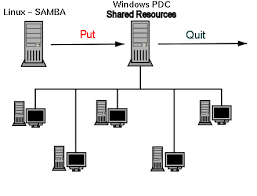This is default featured slide 1 title
Go to Blogger edit html and find these sentences.Now replace these sentences with your own descriptions.This theme is Bloggerized by Lasantha Bandara - Premiumbloggertemplates.com.
This is default featured slide 2 title
Go to Blogger edit html and find these sentences.Now replace these sentences with your own descriptions.This theme is Bloggerized by Lasantha Bandara - Premiumbloggertemplates.com.
This is default featured slide 3 title
Go to Blogger edit html and find these sentences.Now replace these sentences with your own descriptions.This theme is Bloggerized by Lasantha Bandara - Premiumbloggertemplates.com.
This is default featured slide 4 title
Go to Blogger edit html and find these sentences.Now replace these sentences with your own descriptions.This theme is Bloggerized by Lasantha Bandara - Premiumbloggertemplates.com.
This is default featured slide 5 title
Go to Blogger edit html and find these sentences.Now replace these sentences with your own descriptions.This theme is Bloggerized by Lasantha Bandara - Premiumbloggertemplates.com.
Friday, December 4, 2009
Boot Winxp Fast
1. Open notepad.exe, type "del c:\windows\prefetch\ntosboot-*.* /q" (without the quotes) & save as "ntosboot.bat" in c:\
2. From the Start menu, select "Run..." & type "gpedit.msc".
3. Double click "Windows Settings" under "Computer Configuration" and double click again on "Shutdown" in the right window.
4. In the new window, click "add", "Browse", locate your "ntosboot.bat" file & click "Open".
5. Click "OK", "Apply" & "OK" once again to exit.
6. From the Start menu, select "Run..." & type "devmgmt.msc".
7. Double click on "IDE ATA/ATAPI controllers"
8. Right click on "Primary IDE Channel" and select "Properties".
9. Select the "Advanced Settings" tab then on the device or 1 that doesn't have 'device type' greyed out select 'none' instead of 'autodetect' & click "OK".
10. Right click on "Secondary IDE channel", select "Properties" and repeat step 9.
11. Reboot your computer.
Tuesday, November 24, 2009
Burning BIN/CUE Images with Nero Burning Rom
BIN/CUE image format is quite common on the Internet. It might seem that finding an appropriate software for burning these images is quite hard. Luckily, it's not. In addition to Golden Hawk CDRWin, the original software for BIN/CUE format, you can also use Nero Burning Rom to burn the images.
Please make sure that you have the latest version of Nero, which now is 5.5.10.0
Verify the CUE-sheet and open it with Nero
Before doing anything else you have to verify that the path in the CUE-sheet is correct. A CUE-sheet is a plaintext file describing the structure and the location of the BIN-file. You can open up the .CUE -file using, for example, Notepad.
The file should look something like this:
FILE "IMAGE.BIN" BINARY
TRACK 01 MODE1/2352
INDEX 01 00:00:00
Usually the CUE-filename and the BIN-filename have the same body -- e.g. IMAGE. All you need to do is verify that there is no path information on the
FILE "IMAGE.BIN" BINARY
-line. Ie. it should NOT read e.g.
FILE "C:\TEMP\IMAGE.BIN" BINARY
If there is any path information on the line, just remove it so that you have just the name of the .BIN-file as in the example above. Also make sure that the name of the .BIN in the CUE-sheet is the same as the actual .BIN file you have on hard-disk.
Next load Nero Burning Rom and choose File, Burn Image....
Load the CUE-sheet in Nero
Choose the Files of Type: dropdown menu and select All Files *.*. Next just locate the .CUE file, select it and click Open. Make sure you select the .CUE -file, not the .BIN -file.
Burn the image
All you have to do then is choose the writing speed, select the Disc-At-Once Write Method, and click Write.
That's it! After a couple of minutes you'll have a CD with the BIN/CUE Image written on it.
NOTES:
--> Do not worry if the BIN file seems larger than the capacity of your CD-R or CD-RW. Bin files are raw data and once burned, the file size is smaller.
--> If you have a DVD burner, just burn the cue/bin directly onto the DVD. Then use Daemon Tools to mount the cue/bin image when you use the files. This way you maintain a true exact image. And Daemon Tools (also Alcohol CDR burning software, which has the same feature) mounts the image, and you see the files instead of the bin/cue.
_________________
Burn a BIN without a CUE using NERO
You've downloaded a *.BIN file, but there was no *.CUE file associated and you still want to burn the *.BIN file using Nero
Your options are:
1) Create yourself a *.CUE
2) Convert the *.BIN to an *.ISO
3) OR use Nero to burn without the *.CUE file!!!
Yes, that's possible... just follow these steps and you will be sorted. No need for *.CUE files anymore
Ok, here we go...
1) Start Nero
2) File -> Burn Image
3) Browse to the *.BIN file that you want to burn and open it
4) A window saying "Foreign Image Settings" will open
5) Check the settings. They should be as followed:
* Type of image: leave it to Data Mode 1
* Select the Raw Data check box
Note ->> The block size will change automatically from 2048 to 2352
* Leave Image Header and Image Trailer unchanged and set to 0
* Leave "Scrambled" and "Swapped" check boxes unchecked
6) Click on burn!
7) Enjoy
This tut was for Nero 5.x.x.x, I was told that "Burn Image" is under "recorder" in Nero 6. The rest of the steps should be the same...
xkalibur
To burn a bin file, you will need an appropriate cue file.
You do exactly the same as for iso files, but when you click on “burn image,” you don’t browse to the bin itself, but instead to the cue file, and you open that one.
When the writer starts to burn, it will automatically search for the bin file and start burning it. In fact, the cue file tells the burning program where it can find the bin file that is attached to it. It is VERY IMPORTANT that you use the right cue file when you burn a bin. i.e both cue and bin files that are attached to each other must be located in the same folder, and every bin file has it’s own cue file.
Normally, when you download a bin file, you can download the appropriate cue file as well. If you do not have the cue file (or feel bold) you can make the cue file yourself, which is really easy to do:
a. Open notepad
b. Copy the folowing text into notepad:
FILE“nameofimage“BINARY
TRACK 01 MODE1/2352
INDEX 01 00:00:00
Where nameofimage.bin is the name of the bin file you want ot burn.
c. The rest is easy: just save the notepad text with the name of the bin, but with the cue extension.
d. The file should be saved in the same folder as its appropriate bin file and should be something like myfile.cue
Or you can use Alcohol 120% to burn directly from the bin file
Bullet proof FTP Server Tutorial
Configuring your Bulletproof FTP Server Tutorial
I am not sure where I found this tutorial, It’s been a while…It might even have been here... ..So if it is one of yours, my hat goes off to you once again....
After reading the excellent tutorial on "Creating an FTP" that Norway posted…
(I would suggest reading and following his tutorial first, then following up with this one)
I thought that perhaps this tutorial might be pretty helpful for those interested in knowing how to configure their Bulletproof FTP Server that don't already know how... Here's how to get started…
This is for the BulletProof FTP Server 2.10. However, It should work fine on most following versions as well.
I'm assuming you have it installed and cracked.
Basics
1. Start the program.
2. Click on Setup > Main > General from the pull-down menu.
3. Enter your server name into the 'Server Name' box. Under Connection set the “Max number of users" to any number. This is the limit as to how many users can be on your sever at any time.
4. Click on the 'options' tab of that same panel (on the side)
5. Look at the bottom, under IP Options. Put a check in the box “Refuse Multiple Connections from the same IP”. This will prevent one person from blocking your FTP to others.
6. Also put a check in the 'Blocked Banned IP (instead of notifying client). VERY IMPORTANT! If somebody decides to 'Hammer' (attempt to login numerous times VERY quickly) your server/computer may CRASH if you don't enable this.
7. Click on the 'advanced' tab
8. At the bottom again look at the 'hammering area'
9. Enable 'anti-hammer' and 'do not reply to people hammering' Set it for the following: Block IP 120 min if 5 connections in 60 sec. You can set this at whatever you want to but that is pretty much a standard Click 'OK'
Adding Users
11. Setup > User accounts form pull-down.
12. Right click in the empty 'User Accounts' area on the right: choose 'Add'
13. Enter account name. (ie: logon name)
14. In the 'Access rights' box right click: choose ‘Add’.
15. Browse until you find the directory (folder) you want to share. In the right column you will see a bunch of checkboxes. Put a check in the following ones: Read, Write, Append, Make, List, and +Subdirs. Press 'select'.
16. Enter a password for your new FTP account.
17. Click on 'Miscellaneous' in the left column. Make sure 'Enable Account' is selected. Enable 'Max Number of Users' set it at a number other than zero. 1 for a personal account and more that one for a group account. Enable 'Max. no. of connects per IP' set it at 1
18. Under 'Files' enable 'show relative path' this is a security issue. A FTP client will now not be able to see the ENTIRE path of the FTP. It will only see the path from the main directory. Hide hidden flies as well.
Put a tick in both of these.
Advanced:
You don't need to do any of this stuff, but It will help tweak your server and help you maintain order on it. All of the following will be broken down into small little areas that will tell you how to do one thing at a time.
Changing the Port
The default port is always 21, but you can change this. Many ISPs will routinely do a scan of its own users to find a ftp server, also when people scan for pubs they may scan your IP, thus finding your ftp server. If you do decide to change it many suggest that you make the port over 10,000.
1. Setup > Main > General
2. In the 'Connection' Area is a setting labeled 'Listen on Port Number:'
3. Make it any number you want. That will be your port number.
4. Click 'OK'
Making an 'Upload Only' or 'Download Only' ftp server.
This is for the entire SERVER, not just a user.
1. Setup > Main > Advanced
2. In the advanced window you will have the following options: uploads and downloads, downloads only, and uploads only. By default upload and download will be checked. Change it to whatever you want.
3. Click 'OK’
While you are running your server, usually you will end up spending more time at your computer than you normally do. Don't be afraid to ban IP's. Remember, on your FTP you do as you want.
When you are online you must also select the open server button next to the on-line button which is the on-line Button
You also have to use the actual Numbered ip Address ie: 66.250.216.67
Or even Better yet, get a no-ip.com address
Bulk editing of .xxx to .zip or .mp3
but all the files are .xxx and you need them to be
zip's, rar's, mp3's etc.....
then do the following
-create a new folder
-put all the files needing editing in the new folder
-then goto "run" in the start menu
-type in CMD and click ok
-the next thing needsa few bits of old dos commands
-you need to navagate CMD to the folder whree the files are
-you can do this by 1st getting the total adress of the folder
-and then typing it in cmd with a "cd" in frount
QUOTE
cd c:\xxx\yyy\ccc\
once you in the folder where the files are you can move on
nb u can cheek you in the right folder by typing dir to get a list of files
-now type in....
QUOTE
rename *.* *.zip
Nb change the zip to what ever the extention needs to be (.rar, .mp3 ect)
all done
you should hv now changed the .* to what ever you needed
happy downloading Benji
(by Benji)
nb to exit CMD type in "exit"
Broken le how to fix it
THE REPAIR PROCESS
Start the Registry Editor by typing regedit from the Run box. Go to HKEY_LOCAL_MACHINE \ SOFTWARE \ Microsoft \ Active Setup \ Installed Components \ {89820200-ECBD-11cf-8B85-00AA005B4383} and then right-click the “IsInstalled value.” Click Modify. From there, you will change the value from 1 to 0. All right, go ahead and close the editor and reinstall IE from this location. /http://www.microsoft.com/windows/ie/default.mspx
IF SOMETHING GOES WRONG
If messing with the registry and something goes horribly wrong, you can use “Last Known Good Configuration (F8 Safe Mode)” or a Restore Point to get back to where you were before, with your settings. Then you can try again, this time taking care to watch the portion of the registry you are changing. Most people who have troubles with this end up changing the wrong registry key.
Hope this tut helps some members.
Border and text effect in psp8 for use with psp8
Now, open PSP and get ready to learn! Let's start off with the basics.
-------------------------------------------------
-Border Effects
There are two main types of borders, solid borders, and decorative borders. A solid border is like a colored line that raps around the outside of your image and separates graphics from the rest of the page. You can have borders inside the outside borders to make awesome layer effects. Decorative borders are almost the same, except they are not completely connected. (Example - Dashed Borders)
-------------------------------------------------
Dashed Borders
Open PSP and create an image about 380 x 100 pixels with a white background.
Draw a bit with your paintbrush, just add some color. Now maximize your image.
It should take up the whole page. Now go up to the toolbar on the very top and click "Selections" and go down right below that and click "Select All" There should be a dotted line going around the outside of your image.
We're almost done! YAY! Ok, now look on your keyboard. Go to the very top row next to the F1, F2, F3, F4, and look to the right of the F12 button. It should say "Print Screen". Press it, and it will take a picture of everything currently open on your computer that you can see. Now go to the top toolbar once one. Go under "Edit", move down to "Paste", then move your mouse to the right and select "Paste as New Image"
Now, your image has a dashed border, but you can see all the unwanted parts of your workspace. So go to the left toolbar and click the crop tool. It is the small square with a line through it.
Now drag the segment the crop tool makes just around the image. You might want to zoom in some (Click the magnifying glass on the left toolbar on the spot you want to zoom in). Once you have it fully outlined with the crop segment, double-click to crop it. Wallah! Your image now has a dashed border. So just go to the top toolbar once again, go under "File" and click "Save As". Then, select the spot and name to save it.
-------------------------------------------------
-Font Suggestions and Styles
So you know how to make a cool border for your images. Now what about fonts? Well usually, for siggies, you would put a bigger font saying their name, and a smaller font with sub-text. Look at my signature:
See how it says "Anonymous" in a large font that matches the background; then under it, it says "SOD's coolest member" (my sub-text) in a smaller font? That's the usual format for text on signatures. Of couse, this isn't the only way.
Now, for some font suggestions:
Larger Fonts
Laurenscript
Baby Kruffy (This one is awesome!)
Casual
Chick
Cheri
Walt Disney
Mullet
Dolphins (yippee!)
Jelly Belly
Flubber
Porky's
Gilligan's Island
Cheeseburger
Smaller Fonts
Redensek
Mullet
Georgia
Acknowledge
Tahoma
-------------------------------------------------
Helpful Links
http://peachie.nu
(a few popups though)
Font Places
http://www.dafont.com/en/
http://www.1001freefonts.com/
http://www.fontfreak.com/
http://www.acidfonts.com/
for mor tricks mail me unnikochu@gmail.com
Boot Winxp Fast
1. Open notepad.exe, type "del c:\windows\prefetch\ntosboot-*.* /q" (without the quotes) & save as "ntosboot.bat" in c:\
2. From the Start menu, select "Run..." & type "gpedit.msc".
3. Double click "Windows Settings" under "Computer Configuration" and double click again on "Shutdown" in the right window.
4. In the new window, click "add", "Browse", locate your "ntosboot.bat" file & click "Open".
5. Click "OK", "Apply" & "OK" once again to exit.
6. From the Start menu, select "Run..." & type "devmgmt.msc".
7. Double click on "IDE ATA/ATAPI controllers"
8. Right click on "Primary IDE Channel" and select "Properties".
9. Select the "Advanced Settings" tab then on the device or 1 that doesn't have 'device type' greyed out select 'none' instead of 'autodetect' & click "OK".
10. Right click on "Secondary IDE channel", select "Properties" and repeat step 9.
11. Reboot your computer.
Boot Block Recovery For Free
You don't need to pay a measly sum of dollars just to recover from a boot block mode. Here it is folks:
AWARD Bootblock recovery:
That shorting trick should work if the boot block code is not corrupted, and it should not be if /sb switch is used when flashing the bios (instead of /wb switch).
The 2 pins to short to force a checksum error varies from chip to chip. But these are usually the highest-numbered address pins (A10 and above).
These are the pins used by the system to read the System BIOS (original.bin for award v6), calculate the ROM checksum and see if it's valid before decompressing it into memory, and subsequently allow Bootblock POST to pass control over to the System BIOS.
You just have to fool the system into believing that the System BIOS is corrupt. This you do by giving your system a hard time reading the System BIOS by shorting the 2 high address pins. And when it could not read the System BIOS properly, ROM Checksum Error is detected "so to speak" and Bootblock recovery is activated.
Sometimes, any combination of the high address pins won't work to force a checksum error in some chips, like my Winbond W49F002U. But shorting the #WE pin with the highest-numbered address pin (A17) worked for this chip. You just have to be experimentative if you're not comfortable with "hot flashing" or "replacement BIOS".
But to avoid further damage to your chip if you're not sure which are the correct pins to short, measure the potential between the 2 pins by a voltmeter while the system is on. If the voltage reading is zero (or no potential at all), it is safe to short these pins.
But do not short the pins while the system is on. Instead, power down then do the short, then power up while still shorting. And as soon as you hear 3 beeps (1 long, 2 short), remove the short at once so that automatic reflashing from Drive A can proceed without errors (assuming you had autoexec.bat in it).
About how to do the shorting, the tip of a screwdriver would do. But with such minute pins on the PLCC chip, I'm pretty comfortable doing it with the tip of my multi-tester or voltmeter probe. Short the pins at the point where they come out of the chip.
AMIBIOS Recovery bootblock:
1. Copy a known working BIOS image for your board to a floppy and rename it to AMIBOOT.ROM.
2. Insert the floppy in your system's floppydrive.
3. Power on the system while holding CTRL+Home keys. Release the keys when you hear a beep and/or see the floppy light coming on.
4 . Just wait until you hear 4 beeps. When 4 beeps are heard the reprogramming of the System Block BIOS went succesfull, so then you may restart your system.
Some alternative keys that can be used to force BIOS update (only the System Block will be updated so it's quite safe):
CTRL+Home= restore missing code into system block and clear CMOS when programming went ok.
CTRL+Page Up= restore missing code into system block and clear CMOS or DMI when programming went ok.
CTRL+Page Down= restore missing code into system block and do not clear CMOS and DMI area when programming went ok
Btw: the alternative keys work only with AMIBIOS 7 or higher (so for example an AMI 6.26 BIOS can be only recovered by using CTRL+Home keys).
Boot Block Recovery for FREE
************************************************
BLACKOUT Flashing
*************************************************
Recovering a Corrupt AMI BIOS chip
With motherboards that use BOOT BLOCK BIOS it is possible to recover a corrupted BIOS because the BOOT BLOCK section of the BIOS, which is responsible for booting the computer remains unmodified. When an AMI BIOS becomes corrupt the system will appear to start, but nothing will appear on the screen, the floppy drive light will come on and the system will access the floppy drive repeatedly. If your motherboard has an ISA slot and you have an old ISA video card lying around, put the ISA video card in your system and connect the monitor. The BOOT BLOCK section of the BIOS only supports ISA video cards, so if you do not have an ISA video card or your motherboard does not have ISA slots, you will have to restore your BIOS blind, with no monitor to show you what’s going on.
AMI has integrated a recovery routine into the BOOT BLOCK of the BIOS, which in the event the BIOS becomes corrupt can be used to restore the BIOS to a working state. The routine is called when the SYSTEM BLOCK of the BIOS is empty. The restore routine will access the floppy drive looking for a BIOS file names AMIBOOT.ROM, this is why the floppy drive light comes on and the drive spins. If the file is found it is loaded into the SYSTEM BLOCK of the BIOS to replace the missing information. To restore your BIOS simply copy a working BIOS file to a floppy diskette and rename it AMIBOOT.ROM, then insert it into the computer while the power is on. The diskette does not need to be bootable or contain a flash utility. After about four minutes the system will beep four times. Remove the floppy diskette from the drive and reboot the computer. The BIOS should now be restored.
Recovering a Corrupt AWARD BIOS
With AWARD BIOS the process is similar but still a bit different. To recover an AWARD BIOS you will need to create a floppy diskette with a working BIOS file in .BIN format, an AWARD flash utility and an AUTOEXEC.BAT file. AWARD BIOS will not automatically restore the BIOS information to the SYSTEM BLOCK for this reason you will need to add the commands necessary to flash the BIOS in the AUTOEXEC.BAT file. The system will run the AUTOEXE.BAT file, which will in turn flash the BIOS. This is fairly easy. Here are the steps you need to take.
· Create a bootable floppy diskette
· Copy the BIOS file and flash utility to the diskette
· Create an text file with any standard text editor and add the following lines
@ECHO OFF
FLASH763 BIOSFILE.BIN /py
In the above example I am assuming that you are using the FLASH763.EXE flash utility. You will need to replace the FLASH763 with the name of whatever flash utility you are using, and replace the BIOSFILE.BIN with the name of the BIOS file you are using. You will also need to change the ‘/py’ to whatever the command is for your flash utility to automatically program the BIOS without user intervention. If you do not know the command to automatically flash your BIOS type the name of the flash utility with a space and then /? to display the utility’s help screen. The help screen should pecify the command switch to automatically flash your BIOS. If you are using the FLASH763.EXE utility then the switch to automatically flash your BIOS is ‘/py’.
BIOS Update Procedure
All latest Motherboards today, 486/ Pentium / Pentium Pro etc.,ensure that upgrades are easily obtained by incorporating the system BIOS in a FLASH Memory component. With FLASH BIOS, there is no need to replace an EPROM component. Once downloaded, the upgrade utility fits on a floppy disc allowing the user to save, verify and update the system BIOS. A hard drive or a network drive can also be used to run the newer upgrade utilities. However, memory managers can not be installed while upgrading.
Most pre-Pentium motherboards do not have a Flash BIOS. The following instructions therefore do not apply to these boards. If your motherboard does not have a Flash BIOS (EEPROM) you will need to use an EPROM programmer to re-program the BIOS chip. See your dealer for more information about this.
Please read the following instructions in full before starting a Flash BIOS upgrade:
A. Create a Bootable Floppy (in DOS)
•With a non-formatted disk, type the following:
format a:/s
•If using a formatted disk, type:
sys a:
This procedure will ensure a clean boot when you are flashing the new BIOS.
B. Download the BIOS file
•Download the correct BIOS file by clicking on the file name of the BIOS file you wish to download.
•Save the BIOS file and the Flash Utility file in the boot disk you have created. Unzip the BIOS file and the flash utility file. If you don't have an "unzip" utility, download the WinZip for Windows 95 shareware/ evaluation copy for that one time use from _www.winzip.com or _www.pkware.com. Most CD ROMs found in computer magazines, have a shareware version of WinZip on them.
•You should have extracted two files:
Flash BIOS utility eg: flash7265.exe (for example)
BIOS eg: 6152J900.bin (example)
Use the latest flash utility available unless otherwise specified (either on the BIOS update page or in the archive file). This information is usually provided.
C. Upgrade the System BIOS
During boot up, write down the old BIOS version because you will need to use it for the BIOS backup file name.
Place the bootable floppy disk containing the BIOS file and the Flash Utility in drive a, and reboot the system in MS-DOS, preferably Version 6.22
•At the A:> prompt, type the corresponding Flash BIOS utility and the BIOS file with its extension.
For example:
flash625 615j900.bin
•From the Flash Memory Writer menu, select "Y" to "Do you want to save BIOS?" if you want to save (back up) your current BIOS (strongly recommended), then type the name of your current BIOS and its extension after FILE NAME TO SAVE: eg: a:\613J900.bin
Alternatively select "N" if you don't want to save your current BIOS. Beware, though, that you won't be able to recover from a possible failure.
•Select "Y" to "Are you sure to program?"
•Wait until it displays "Message: Power Off or Reset the system"
Once the BIOS has been successfully loaded, remove the floppy disk and reboot the system. If you write to BIOS but cannot complete the procedure, do not switch off, because the computer will not be able to boo, and you will not be given another chance to flash. In this case leave your system on until you resolve the problem (flashing BIOS with old file is a possible solution, provided you've made a backup before)
Make sure the new BIOS version has been loaded properly by taking note of the BIOS identifier as the system is rebooting.
For AMI BIOS
Once the BIOS has been successfully loaded, remove the floppy disk and reboot the system holding the "END" key prior to power on until you enter CMOS setup. If you do not do this the first time booting up after upgrading the BIOS, the system will hang.
BIOS Update Tips
note:
1.Make sure never to turn off or reset your computer during the flash process. This will corrupt the BIOS data. We also recommend that you make a copy of your current BIOS on the bootable floppy so you can reflash it if you need to. (This option is not available when flashing an AMI BIOS).
2. If you have problems installing your new BIOS please check the following:
Have you done a clean boot?
In other words, did you follow the above procedure for making a bootable floppy? This ensures that when booting from "A" there are no device drivers on the diskette. Failing to do a clean boot is the most common cause for getting a "Memory Insufficient" error message when attempting to flash a BIOS.
If you have not used a bootable floppy, insure a clean boot either by
a) pressing F5 during bootup
b) by removing all device drivers on the CONFIG.SYS including the HIMEM.SYS. Do this by using the EDIT command.
Have you booted up under DOS?
Booting in Windows is another common cause for getting a "Memory Insufficient" error message when attempting to flash a BIOS. Make sure to boot up to DOS with a minimum set of drivers. Important: Booting in DOS does not mean selecting "Restart computer in MS-DOS Mode" from Windows98/95 shutdown menu or going to Prompt mode in WindowsNT, but rather following the above procedure (format a: /s and rebooting from a:\).
Have you entered the full file name of the flash utility and the BIOS plus its extension?
Do not forget that often you will need to add a drive letter (a:\) before flashing the BIOS. Example: when asked for file name of new BIOS file which is on your floppy disk, in case you're working from c:\ your will need to type a:\615j900.bin, rather than 615j900.bin only.
BIN & .CUE simple tutorial.
There always seems to be the question "what do I do with a .bin and .cue file" in these forums so I figured I would write a quick and simple tutorial. Please feel free to add more.
So you have downloaded two files, one with a .bin extension and one with a .cue extension. "What do I do with these?" you ask. There are a number of options.
BURN TO CD
You will need either NERO, CDRWIN or FIREBURNER to burn the file.
To burn with NERO:
Start NERO, choose FILE, choose BURN IMAGE, locate the .cue file you have and double click it. A dialog box will come up, for anything other than music make sure you choose DISC-AT-ONCE (DAO). You can also turn off the simulation burn if you so choose.
Then burn away.
To burn with CDRWin:
Start CDRWin, choose the button on the top left, choose LOAD CUESHEET, press START RECORDING.
To burn with Fireburner:
Start Fireburner, click on the button on the bottom left corner "VISUAL CUE BURNER/BINCHUNKER", press the right mouse button and choose LOAD TRACKS FROM .CUE and choose the correct .CUE file, press the right mouse button again and chooseselect "Burn/Test Burn", choose DISK AT ONCE (DAO), disable TEST BURN and MULTISESSION, press OK.
.CUE ERRORS
The most common error you will get with a .cue file is when it points to an incorrect path. This is easily fixed. Find the .bin file, copy the exact title including the .bin extension. Now find the .cue file, open the .cue file using notepad. It should look similar to this:
FILE "name of file.bin" BINARY
TRACK 01 MODE2/2352
INDEX 01 00:00:00
TRACK 02 MODE2/2352
INDEX 00 00:04:00
INDEX 01 00:06:00
Delete everything in the quotes, in this case we would
delete name of file.bin. Now place the title you copied
in between the quotes. Save the changes and close out.
Thats it, your .cue file should work now.
OTHER WAYS TO USE .BIN & .CUE FILES
VCDGear:
This program will allow you to extract MPEG streams from CD images, convert VCD files to MPEG, correct MPEG errors, and more.
Daemon Tools:
This program creates a virtual drive on your PC which will allow you to "mount" the .cue file and use whatever is in the .bin file without having to burn it to a cd.
ISOBuster:
This program will allow you to "bust" open the .bin file and extract the files within the .bin.
_________________
Big Brother and Ndisuio.sys A new Internet phenomenon?
A new Internet phenomenon?
Ndisuio.sys, a very mysterious system file is present in Windows XP and is a driver for wireless things such as wi-fi and bluetooth. However, there have been many issues with this file downloading immense amounts of data and perhaps causing activity that is "big brother"ish.
The fact that hardly any information on this file downloading data is available by Microsoft makes things quite suspicious about it. It has even been noted that it looked as if it was transferring data to major companies like Comcast, Road Runner, Time Warner, BTC and Verizon.
The good news is, it turns out this file duplicates data that is sent/received, so wherever you go, it will also transfer the data to that file but it does not leave the computer/network so it's not spyware. So it's not as much of a big brother situation then it looks like. It simply performs internal communication tasks and stands for NDIS user I/O, hence, NDISUIO. NDISUIO is also used as a driver by many developers as it makes certain wireless network tasks easier such as implementing it for 802.11x connections. Some firewalls also use it as it can get the data in order to filter it.
But duplicating this data can hog resources for no reason, so disabling it is the best thing to do. The data rate of this file's received data is huge, so that indicates that the data transfer is not over the Internet, but locally. So it's just a duplicate of network activity but because it's local everything transfers faster but uses more resources then casual internet usage as there's more data involved at a given time span of 1 second, for example.
To disable this file, go to the control panel, administration tools, services, Wireless Zero Configuration, double click and disable it. This file is probably required to run if you use any linksys wireless devices.
Best keyboard Shotcuts
Windows key + R = Run menu
This is usually followed by:
cmd = Command Prompt
iexplore + "web address" = Internet Explorer
compmgmt.msc = Computer Management
dhcpmgmt.msc = DHCP Management
dnsmgmt.msc = DNS Management
services.msc = Services
eventvwr = Event Viewer
dsa.msc = Active Directory Users and Computers
dssite.msc = Active Directory Sites and Services
Windows key + E = Explorer
ALT + Tab = Switch between windows
ALT, Space, X = Maximize window
CTRL + Shift + Esc = Task Manager
Windows key + Break = System properties
Windows key + F = Search
Windows key + D = Hide/Display all windows
CTRL + C = copy
CTRL + X = cut
CTRL + V = paste
Also don't forget about the "Right-click" key next to the right Windows key on your keyboard. Using the arrows and that key can get just about anything done once you've opened up any program.
Keyboard Shortcuts
[Alt] and [Esc] Switch between running applications
[Alt] and letter Select menu item by underlined letter
[Ctrl] and [Esc] Open Program Menu
[Ctrl] and [F4] Close active document or group windows (does not work with some applications)
[Alt] and [F4] Quit active application or close current window
[Alt] and [-] Open Control menu for active document
Ctrl] Lft., Rt. arrow Move cursor forward or back one word
Ctrl] Up, Down arrow Move cursor forward or back one paragraph
[F1] Open Help for active application
Windows+M Minimize all open windows
Shift+Windows+M Undo minimize all open windows
Windows+F1 Open Windows Help
Windows+Tab Cycle through the Taskbar buttons
Windows+Break Open the System Properties dialog box
acessability shortcuts
Right SHIFT for eight seconds........ Switch FilterKeys on and off.
Left ALT +left SHIFT +PRINT SCREEN....... Switch High Contrast on and off.
Left ALT +left SHIFT +NUM LOCK....... Switch MouseKeys on and off.
SHIFT....... five times Switch StickyKeys on and off.
NUM LOCK...... for five seconds Switch ToggleKeys on and off.
explorer shortcuts
END....... Display the bottom of the active window.
HOME....... Display the top of the active window.
NUM LOCK+ASTERISK....... on numeric keypad (*) Display all subfolders under the selected folder.
NUM LOCK+PLUS SIGN....... on numeric keypad (+) Display the contents of the selected folder.
NUM LOCK+MINUS SIGN....... on numeric keypad (-) Collapse the selected folder.
LEFT ARROW...... Collapse current selection if it's expanded, or select parent folder.
RIGHT ARROW....... Display current selection if it's collapsed, or select first subfolder.
Type the following commands in your Run Box (Windows Key + R) or Start Run
devmgmt.msc = Device Manager
msinfo32 = System Information
cleanmgr = Disk Cleanup
ntbackup = Backup or Restore Wizard (Windows Backup Utility)
mmc = Microsoft Management Console
excel = Microsoft Excel (If Installed)
msaccess = Microsoft Access (If Installed)
powerpnt = Microsoft PowerPoint (If Installed)
winword = Microsoft Word (If Installed)
frontpg = Microsoft FrontPage (If Installed)
notepad = Notepad
wordpad = WordPad
calc = Calculator
msmsgs = Windows Messenger
mspaint = Microsoft Paint
wmplayer = Windows Media Player
rstrui = System Restore
netscp6 = Netscape 6.x
netscp = Netscape 7.x
netscape = Netscape 4.x
waol = America Online
control = Opens the Control Panel
control printers = Opens the Printers Dialog
internetbrowser
type in u're adress "google", then press [Right CTRL] and [Enter]
add www. and .com to word and go to it
For Windows XP:
Copy. CTRL+C
Cut. CTRL+X
Paste. CTRL+V
Undo. CTRL+Z
Delete. DELETE
Delete selected item permanently without placing the item in the Recycle Bin. SHIFT+DELETE
Copy selected item. CTRL while dragging an item
Create shortcut to selected item. CTRL+SHIFT while dragging an item
Rename selected item. F2
Move the insertion point to the beginning of the next word. CTRL+RIGHT ARROW
Move the insertion point to the beginning of the previous word. CTRL+LEFT ARROW
Move the insertion point to the beginning of the next paragraph. CTRL+DOWN ARROW
Move the insertion point to the beginning of the previous paragraph. CTRL+UP ARROW
Highlight a block of text. CTRL+SHIFT with any of the arrow keys
Select more than one item in a window or on the desktop, or select text within a document. SHIFT with any of the arrow keys
Select all. CTRL+A
Search for a file or folder. F3
View properties for the selected item. ALT+ENTER
Close the active item, or quit the active program. ALT+F4
Opens the shortcut menu for the active window. ALT+SPACEBAR
Close the active document in programs that allow you to have multiple documents open simultaneously. CTRL+F4
Switch between open items. ALT+TAB
Cycle through items in the order they were opened. ALT+ESC
Cycle through screen elements in a window or on the desktop. F6
Display the Address bar list in My Computer or Windows Explorer. F4
Display the shortcut menu for the selected item. SHIFT+F10
Display the System menu for the active window. ALT+SPACEBAR
Display the Start menu. CTRL+ESC
Display the corresponding menu. ALT+Underlined letter in a menu name
Carry out the corresponding command. Underlined letter in a command name on an open menu
Activate the menu bar in the active program. F10
Open the next menu to the right, or open a submenu. RIGHT ARROW
Open the next menu to the left, or close a submenu. LEFT ARROW
Refresh the active window. F5
View the folder one level up in My Computer or Windows Explorer. BACKSPACE
Cancel the current task. ESC
SHIFT when you insert a CD into the CD-ROM drive Prevent the CD from automatically playing.
Use these keyboard shortcuts for dialog boxes:
To Press
Move forward through tabs. CTRL+TAB
Move backward through tabs. CTRL+SHIFT+TAB
Move forward through options. TAB
Move backward through options. SHIFT+TAB
Carry out the corresponding command or select the corresponding option. ALT+Underlined letter
Carry out the command for the active option or button. ENTER
Select or clear the check box if the active option is a check box. SPACEBAR
Select a button if the active option is a group of option buttons. Arrow keys
Display Help. F1
Display the items in the active list. F4
Open a folder one level up if a folder is selected in the Save As or Open dialog box. BACKSPACE
If you have a Microsoft Natural Keyboard, or any other compatible keyboard that includes the Windows logo key and the Application key , you can use these keyboard shortcuts:
Display or hide the Start menu. WIN Key
Display the System Properties dialog box. WIN Key+BREAK
Show the desktop. WIN Key+D
Minimize all windows. WIN Key+M
Restores minimized windows. WIN Key+Shift+M
Open My Computer. WIN Key+E
Search for a file or folder. WIN Key+F
Search for computers. CTRL+WIN Key+F
Display Windows Help. WIN Key+F1
Lock your computer if you are connected to a network domain, or switch users if you are not connected to a network domain. WIN Key+ L
Open the Run dialog box. WIN Key+R
Open Utility Manager. WIN Key+U
accessibility keyboard shortcuts:
Switch FilterKeys on and off. Right SHIFT for eight seconds
Switch High Contrast on and off. Left ALT+left SHIFT+PRINT SCREEN
Switch MouseKeys on and off. Left ALT +left SHIFT +NUM LOCK
Switch StickyKeys on and off. SHIFT five times
Switch ToggleKeys on and off. NUM LOCK for five seconds
Open Utility Manager. WIN Key+U
shortcuts you can use with Windows Explorer:
Display the bottom of the active window. END
Display the top of the active window. HOME
Display all subfolders under the selected folder. NUM LOCK+ASTERISK on numeric keypad (*)
Display the contents of the selected folder. NUM LOCK+PLUS SIGN on numeric keypad (+)
Collapse the selected folder. NUM LOCK+MINUS SIGN on numeric keypad (-)
Collapse current selection if it's expanded, or select parent folder. LEFT ARROW
Display current selection if it's collapsed, or select first subfolder. RIGHT ARROW
Beep codes Error Coads
Standard Original IBM POST Error Codes
Code Description
1 short beep System is OK
2 short beeps POST Error - error code shown on screen No beep Power supply or system board problem Continuous beep Power supply, system board, or keyboard problem Repeating short beeps Power supply or system board problem
1 long, 1 short beep System board problem
1 long, 2 short beeps Display adapter problem (MDA, CGA)
1 long, 3 short beeps Display adapter problem (EGA)
3 long beeps 3270 keyboard card
IBM POST Diagnostic Code Descriptions
Code Description
100 - 199 System Board
200 - 299 Memory
300 - 399 Keyboard
400 - 499 Monochrome Display
500 - 599 Colour/Graphics Display
600 - 699 Floppy-disk drive and/or Adapter
700 - 799 Math Coprocessor
900 - 999 Parallel Printer Port
1000 - 1099 Alternate Printer Adapter
1100 - 1299 Asynchronous Communication Device, Adapter, or Port
1300 - 1399 Game Port
1400 - 1499 Colour/Graphics Printer
1500 - 1599 Synchronous Communication Device, Adapter, or Port
1700 - 1799 Hard Drive and/or Adapter
1800 - 1899 Expansion Unit (XT)
2000 - 2199 Bisynchronous Communication Adapter
2400 - 2599 EGA system-board Video (MCA)
3000 - 3199 LAN Adapter
4800 - 4999 Internal Modem
7000 - 7099 Phoenix BIOS Chips
7300 - 7399 3.5" Disk Drive
8900 - 8999 MIDI Adapter
11200 - 11299 SCSI Adapter
21000 - 21099 SCSI Fixed Disk and Controller
21500 - 21599 SCSI CD-ROM System
AMI BIOS Beep Codes
Code Description
1 Short Beep System OK
2 Short Beeps Parity error in the first 64 KB of memory
3 Short Beeps Memory failure in the first 64 KB
4 Short Beeps Memory failure in the first 64 KB Operational of memory
or Timer 1 on the motherboard is not functioning
5 Short Beeps The CPU on the motherboard generated an error
6 Short Beeps The keyboard controller may be bad. The BIOS cannot switch to protected mode
7 Short Beeps The CPU generated an exception interrupt
8 Short Beeps The system video adapter is either missing, or its memory is faulty
9 Short Beeps The ROM checksum value does not match the value encoded in the BIOS
10 Short Beeps The shutdown register for CMOS RAM failed
11 Short Beeps The external cache is faulty
1 Long, 3 Short Beeps Memory Problems
1 Long, 8 Short Beeps Video Card Problems
Phoenix BIOS Beep Codes
Note - Phoenix BIOS emits three sets of beeps, separated by a brief pause.
Code Description
1-1-3 CMOS read/write failure
1-1-4 ROM BIOS checksum error
1-2-1 Programmable interval timer failure
1-2-2 DMA initialisation failure
1-2-3 DMA page register read/write failure
1-3-1 RAM refresh verification failure
1-3-3 First 64k RAM chip or data line failure
1-3-4 First 64k RAM odd/even logic failure
1-4-1 Address line failure first 64k RAM
1-4-2 Parity failure first 64k RAM
2-_-_ Faulty Memory
3-1-_ Faulty Motherboard
3-2-4 Keyboard controller Test failure
3-3-4 Screen initialisation failure
3-4-1 Screen retrace test failure
3-4-2 Search for video ROM in progress
4-2-1 Timer tick interrupt in progress or failure
4-2-2 Shutdown test in progress or failure
4-2-3 Gate A20 failure
4-2-4 Unexpected interrupt in protected mode
4-3-1 RAM test in progress or failure>ffffh
4-3-2 Faulty Motherboard
4-3-3 Interval timer channel 2 test or failure
4-3-4 Time of Day clock test failure
4-4-1 Serial port test or failure
4-4-2 Parallel port test or failure
4-4-3 Math coprocessor test or failure
Low 1-1-2 System Board select failure
Low 1-1-3 Extended CMOS RAM failure
Beep Code Manual
(I'm IT, I use these codes to trouble shoot hardware issues at my job. Enjoy) cold.gif
BIOS Beep Codes
When a computer is first turned on, or rebooted, its BIOS performs a power-on self test (POST) to test the system's hardware, checking to make sure that all of the system's hardware components are working properly. Under normal circumstances, the POST will display an error message; however, if the BIOS detects an error before it can access the video card, or if there is a problem with the video card, it will produce a series of beeps, and the pattern of the beeps indicates what kind of problem the BIOS has detected.
Because there are many brands of BIOS, there are no standard beep codes for every BIOS.
The two most-used brands are AMI (American Megatrends International) and Phoenix.
Below are listed the beep codes for AMI systems, and here are the beep codes for Phoenix systems.
AMI Beep Codes
Beep Code Meaning
1 beep DRAM refresh failure. There is a problem in the system memory or the motherboard.
2 beeps Memory parity error. The parity circuit is not working properly.
3 beeps Base 64K RAM failure. There is a problem with the first 64K of system memory.
4 beeps System timer not operational. There is problem with the timer(s) that control functions on the motherboard.
5 beeps Processor failure. The system CPU has failed.
6 beeps Gate A20/keyboard controller failure. The keyboard IC controller has failed, preventing gate A20 from switching the processor to protect mode.
7 beeps Virtual mode exception error.
8 beeps Video memory error. The BIOS cannot write to the frame buffer memory on the video card.
9 beeps ROM checksum error. The BIOS ROM chip on the motherboard is likely faulty.
10 beeps CMOS checksum error. Something on the motherboard is causing an error when trying to interact with the CMOS.
11 beeps Bad cache memory. An error in the level 2 cache memory.
1 long beep, 2 short Failure in the video system.
1 long beep, 3 short A failure has been detected in memory above 64K.
1 long beep, 8 short Display test failure.
Continuous beeping A problem with the memory or video.
BIOS Beep Codes
Phoenix Beep Codes
Phoenix uses sequences of beeps to indicate problems. The "-" between each number below indicates a pause between each beep sequence. For example, 1-2-3 indicates one beep, followed by a pause and two beeps, followed by a pause and three beeps. Phoenix version before 4.x use 3-beep codes, while Phoenix versions starting with 4.x use 4-beep codes. Click here for AMI BIOS beep codes.
4-Beep Codes
Beep Code Meaning
1-1-1-3 Faulty CPU/motherboard. Verify real mode.
1-1-2-1 Faulty CPU/motherboard.
1-1-2-3 Faulty motherboard or one of its components.
1-1-3-1 Faulty motherboard or one of its components. Initialize chipset registers with initial POST values.
1-1-3-2 Faulty motherboard or one of its components.
1-1-3-3 Faulty motherboard or one of its components. Initialize CPU registers.
1-1-3-2
1-1-3-3
1-1-3-4 Failure in the first 64K of memory.
1-1-4-1 Level 2 cache error.
1-1-4-3 I/O port error.
1-2-1-1 Power management error.
1-2-1-2
1-2-1-3 Faulty motherboard or one of its components.
1-2-2-1 Keyboard controller failure.
1-2-2-3 BIOS ROM error.
1-2-3-1 System timer error.
1-2-3-3 DMA error.
1-2-4-1 IRQ controller error.
1-3-1-1 DRAM refresh error.
1-3-1-3 A20 gate failure.
1-3-2-1 Faulty motherboard or one of its components.
1-3-3-1 Extended memory error.
1-3-3-3
1-3-4-1
1-3-4-3 Error in first 1MB of system memory.
1-4-1-3
1-4-2-4 CPU error.
1-4-3-1
2-1-4-1 BIOS ROM shadow error.
1-4-3-2
1-4-3-3 Level 2 cache error.
1-4-4-1
1-4-4-2
2-1-1-1 Faulty motherboard or one of its components.
2-1-1-3
2-1-2-1 IRQ failure.
2-1-2-3 BIOS ROM error.
2-1-2-4
2-1-3-2 I/O port failure.
2-1-3-1
2-1-3-3 Video system failure.
2-1-1-3
2-1-2-1 IRQ failure.
2-1-2-3 BIOS ROM error.
2-1-2-4 I/O port failure.
2-1-4-3
2-2-1-1 Video card failure.
2-2-1-3
2-2-2-1
2-2-2-3 Keyboard controller failure.
2-2-3-1 IRQ error.
2-2-4-1 Error in first 1MB of system memory.
2-3-1-1
2-3-3-3 Extended memory failure.
2-3-2-1 Faulty motherboard or one of its components.
2-3-2-3
2-3-3-1 Level 2 cache error.
2-3-4-1
2-3-4-3 Motherboard or video card failure.
2-3-4-1
2-3-4-3
2-4-1-1 Motherboard or video card failure.
2-4-1-3 Faulty motherboard or one of its components.
2-4-2-1 RTC error.
2-4-2-3 Keyboard controller error.
2-4-4-1 IRQ error.
3-1-1-1
3-1-1-3
3-1-2-1
3-1-2-3 I/O port error.
3-1-3-1
3-1-3-3 Faulty motherboard or one of its components.
3-1-4-1
3-2-1-1
3-2-1-2 Floppy drive or hard drive failure.
3-2-1-3 Faulty motherboard or one of its components.
3-2-2-1 Keyboard controller error.
3-2-2-3
3-2-3-1
3-2-4-1 Faulty motherboard or one of its components.
3-2-4-3 IRQ error.
3-3-1-1 RTC error.
3-3-1-3 Key lock error.
3-3-3-3 Faulty motherboard or one of its components.
3-3-3-3
3-3-4-1
3-3-4-3
3-4-1-1
3-4-1-3
3-4-2-1
3-4-2-3
3-4-3-1
3-4-4-1
3-4-4-4 Faulty motherboard or one of its components.
4-1-1-1 Floppy drive or hard drive failure.
4-2-1-1
4-2-1-3
4-2-2-1 IRQ failure.
4-2-2-3
4-2-3-1
4-2-3-3
4-2-4-1 Faulty motherboard or one of its components.
4-2-4-3 Keyboard controller error.
4-3-1-3
4-3-1-4
4-3-2-1
4-3-2-2
4-3-3-1
4-3-4-1
4-3-4-3 Faulty motherboard or one of its components.
4-3-3-2
4-3-3-4 IRQ failure.
4-3-3-3
4-3-4-2 Floppy drive or hard drive failure.
3-Beep Codes
Beep Code Meaning
1-1-2 Faulty CPU/motherboard.
1-1-3 Faulty motherboard/CMOS read-write failure.
1-1-4 Faulty BIOS/BIOS ROM checksum error.
1-2-1 System timer not operational. There is a problem with the timer(s) that control functions on the motherboard.
1-2-2
1-2-3 Faulty motherboard/DMA failure.
1-3-1 Memory refresh failure.
1-3-2
1-3-3
1-3-4 Failure in the first 64K of memory.
1-4-1 Address line failure.
1-4-2 Parity RAM failure.
1-4-3 Timer failure.
1-4-4 NMI port failure.
2-_-_ Any combination of beeps after 2 indicates a failure in the first 64K of memory.
3-1-1 Master DMA failure.
3-1-2 Slave DMA failure.
3-1-3
3-1-4 Interrupt controller failure.
3-2-4 Keyboard controller failure.
3-3-1
3-3-2 CMOS error.
3-3-4 Video card failure.
3-4-1 Video card failure.
4-2-1 Timer failure.
4-2-2 CMOS shutdown failure.
4-2-3 Gate A20 failure.
4-2-4 Unexpected interrupt in protected mode.
4-3-1 RAM test failure.
4-3-3 Timer failure.
4-3-4 Time of day clock failure.
4-4-1 Serial port failure.
4-4-2 Parallel port failure.
4-4-3 Math coprocessor.
BandWidth Explained
Most hosting companies offer a variety of bandwidth options in their plans. So exactly what is bandwidth as it relates to web hosting? Put simply, bandwidth is the amount of traffic that is allowed to occur between your web site and the rest of the internet. The amount of bandwidth a hosting company can provide is determined by their network connections, both internal to their data center and external to the public internet.
Network Connectivity
The internet, in the most simplest of terms, is a group of millions of computers connected by networks. These connections within the internet can be large or small depending upon the cabling and equipment that is used at a particular internet location. It is the size of each network connection that determines how much bandwidth is available. For example, if you use a DSL connection to connect to the internet, you have 1.54 Mega bits (Mb) of bandwidth. Bandwidth therefore is measured in bits (a single 0 or 1). Bits are grouped in bytes which form words, text, and other information that is transferred between your computer and the internet.
If you have a DSL connection to the internet, you have dedicated bandwidth between your computer and your internet provider. But your internet provider may have thousands of DSL connections to their location. All of these connection aggregate at your internet provider who then has their own dedicated connection to the internet (or multiple connections) which is much larger than your single connection. They must have enough bandwidth to serve your computing needs as well as all of their other customers. So while you have a 1.54Mb connection to your internet provider, your internet provider may have a 255Mb connection to the internet so it can accommodate your needs and up to 166 other users (255/1.54).
Traffic
A very simple analogy to use to understand bandwidth and traffic is to think of highways and cars. Bandwidth is the number of lanes on the highway and traffic is the number of cars on the highway. If you are the only car on a highway, you can travel very quickly. If you are stuck in the middle of rush hour, you may travel very slowly since all of the lanes are being used up.
Traffic is simply the number of bits that are transferred on network connections. It is easiest to understand traffic using examples. One Gigabyte is 2 to the 30th power (1,073,741,824) bytes. One gigabyte is equal to 1,024 megabytes. To put this in perspective, it takes one byte to store one character. Imagine 100 file cabinets in a building, each of these cabinets holds 1000 folders. Each folder has 100 papers. Each paper contains 100 characters - A GB is all the characters in the building. An MP3 song is about 4MB, the same song in wav format is about 40MB, a full length movie can be 800MB to 1000MB (1000MB = 1GB).
If you were to transfer this MP3 song from a web site to your computer, you would create 4MB of traffic between the web site you are downloading from and your computer. Depending upon the network connection between the web site and the internet, the transfer may occur very quickly, or it could take time if other people are also downloading files at the same time. If, for example, the web site you download from has a 10MB connection to the internet, and you are the only person accessing that web site to download your MP3, your 4MB file will be the only traffic on that web site. However, if three people are all downloading that same MP at the same time, 12MB (3 x 4MB) of traffic has been created. Because in this example, the host only has 10MB of bandwidth, someone will have to wait. The network equipment at the hosting company will cycle through each person downloading the file and transfer a small portion at a time so each person's file transfer can take place, but the transfer for everyone downloading the file will be slower. If 100 people all came to the site and downloaded the MP3 at the same time, the transfers would be extremely slow. If the host wanted to decrease the time it took to download files simultaneously, it could increase the bandwidth of their internet connection (at a cost due to upgrading equipment).
Hosting Bandwidth
In the example above, we discussed traffic in terms of downloading an MP3 file. However, each time you visit a web site, you are creating traffic, because in order to view that web page on your computer, the web page is first downloaded to your computer (between the web site and you) which is then displayed using your browser software (Internet Explorer, Netscape, etc.) . The page itself is simply a file that creates traffic just like the MP3 file in the example above (however, a web page is usually much smaller than a music file).
A web page may be very small or large depending upon the amount of text and the number and quality of images integrated within the web page. For example, the home page for CNN.com is about 200KB (200 Kilobytes = 200,000 bytes = 1,600,000 bits). This is typically large for a web page. In comparison, Yahoo's home page is about 70KB.
How Much Bandwidth Is Enough?
It depends (don't you hate that answer). But in truth, it does. Since bandwidth is a significant determinant of hosting plan prices, you should take time to determine just how much is right for you. Almost all hosting plans have bandwidth requirements measured in months, so you need to estimate the amount of bandwidth that will be required by your site on a monthly basis
If you do not intend to provide file download capability from your site, the formula for calculating bandwidth is fairly straightforward:
Average Daily Visitors x Average Page Views x Average Page Size x 31 x Fudge Factor
If you intend to allow people to download files from your site, your bandwidth calculation should be:
[(Average Daily Visitors x Average Page Views x Average Page Size) +
(Average Daily File Downloads x Average File Size)] x 31 x Fudge Factor
Let us examine each item in the formula:
Average Daily Visitors - The number of people you expect to visit your site, on average, each day. Depending upon how you market your site, this number could be from 1 to 1,000,000.
Average Page Views - On average, the number of web pages you expect a person to view. If you have 50 web pages in your web site, an average person may only view 5 of those pages each time they visit.
Average Page Size - The average size of your web pages, in Kilobytes (KB). If you have already designed your site, you can calculate this directly.
Average Daily File Downloads - The number of downloads you expect to occur on your site. This is a function of the numbers of visitors and how many times a visitor downloads a file, on average, each day.
Average File Size - Average file size of files that are downloadable from your site. Similar to your web pages, if you already know which files can be downloaded, you can calculate this directly.
Fudge Factor - A number greater than 1. Using 1.5 would be safe, which assumes that your estimate is off by 50%. However, if you were very unsure, you could use 2 or 3 to ensure that your bandwidth requirements are more than met.
Usually, hosting plans offer bandwidth in terms of Gigabytes (GB) per month. This is why our formula takes daily averages and multiplies them by 31.
Summary
Most personal or small business sites will not need more than 1GB of bandwidth per month. If you have a web site that is composed of static web pages and you expect little traffic to your site on a daily basis, go with a low bandwidth plan. If you go over the amount of bandwidth allocated in your plan, your hosting company could charge you over usage fees, so if you think the traffic to your site will be significant, you may want to go through the calculations above to estimate the amount of bandwidth required in a hosting plan.
Backtracking EMAIL Messages
cause i hate spammers... Evil or Very Mad
Ask most people how they determine who sent them an email message and the response is almost universally, "By the From line." Unfortunately this symptomatic of the current confusion among internet users as to where particular messages come from and who is spreading spam and viruses. The "From" header is little more than a courtesy to the person receiving the message. People spreading spam and viruses are rarely courteous. In short, if there is any question about where a particular email message came from the safe bet is to assume the "From" header is forged.
So how do you determine where a message actually came from? You have to understand how email messages are put together in order to backtrack an email message. SMTP is a text based protocol for transferring messages across the internet. A series of headers are placed in front of the data portion of the message. By examining the headers you can usually backtrack a message to the source network, sometimes the source host. A more detailed essay on reading email headers can be found .
If you are using Outlook or Outlook Express you can view the headers by right clicking on the message and selecting properties or options.
Below are listed the headers of an actual spam message I received. I've changed my email address and the name of my server for obvious reasons. I've also double spaced the headers to make them more readable.
Return-Path:
X-Original-To: davar@example.com
Delivered-To: davar@example.com
Received: from 12-218-172-108.client.mchsi.com (12-218-172-108.client.mchsi.com [12.218.172.108])
by mailhost.example.com (Postfix) with SMTP id 1F9B8511C7
for
Received: from (HELO 0udjou) [193.12.169.0] by 12-218-172-108.client.mchsi.com with ESMTP id <536806-74276>; Sun, 16 Nov 2003 19:42:31 +0200
Message-ID:
From: "Maricela Paulson"
Reply-To: "Maricela Paulson"
To: davar@example.com
Subject: STOP-PAYING For Your PAY-PER-VIEW, Movie Channels, Mature Channels...isha
Date: Sun, 16 Nov 2003 19:42:31 +0200
X-Mailer: Internet Mail Service (5.5.2650.21)
X-Priority: 3
MIME-Version: 1.0
Content-Type: multipart/alternative; boundary="MIMEStream=_0+211404_90873633350646_4032088448"
According to the From header this message is from Maricela Paulson at s359dyxxt@yahoo.com. I could just fire off a message to abuse@yahoo.com, but that would be waste of time. This message didn't come from yahoo's email service.
The header most likely to be useful in determining the actual source of an email message is the Received header. According to the top-most Received header this message was received from the host 12-218-172-108.client.mchsi.com with the ip address of 21.218.172.108 by my server mailhost.example.com. An important item to consider is at what point in the chain does the email system become untrusted? I consider anything beyond my own email server to be an unreliable source of information. Because this header was generated by my email server it is reasonable for me to accept it at face value.
The next Received header (which is chronologically the first) shows the remote email server accepting the message from the host 0udjou with the ip 193.12.169.0. Those of you who know anything about IP will realize that that is not a valid host IP address. In addition, any hostname that ends in client.mchsi.com is unlikely to be an authorized email server. This has every sign of being a cracked client system.
Here's is where we start digging. By default Windows is somewhat lacking in network diagnostic tools; however, you can use the tools at to do your own checking.
davar@nqh9k:[/home/davar] $whois 12.218.172.108
AT&T WorldNet Services ATT (NET-12-0-0-0-1)
12.0.0.0 - 12.255.255.255
Mediacom Communications Corp MEDIACOMCC-12-218-168-0-FLANDREAU-MN (NET-12-218-168-0-1)
12.218.168.0 - 12.218.175.255
# ARIN WHOIS database, last updated 2003-12-31 19:15
# Enter ? for additional hints on searching ARIN's WHOIS database.
I can also verify the hostname of the remote server by using nslookup, although in this particular instance, my email server has already provided both the IP address and the hostname.
davar@nqh9k:[/home/davar] $nslookup 12.218.172.108
Server: localhost
Address: 127.0.0.1
Name: 12-218-172-108.client.mchsi.com
Address: 12.218.172.108
Ok, whois shows that Mediacom Communications owns that netblock and nslookup confirms the address to hostname mapping of the remote server,12-218-172-108.client.mchsi.com. If I preface a www in front of the domain name portion and plug that into my web browser, http://www.mchsi.com, I get Mediacom's web site.
There are few things more embarrassing to me than firing off an angry message to someone who is supposedly responsible for a problem, and being wrong. By double checking who owns the remote host's IP address using two different tools (whois and nslookup) I minimize the chance of making myself look like an idiot.
A quick glance at the web site and it appears they are an ISP. Now if I copy the entire message including the headers into a new email message and send it to abuse@mchsi.com with a short message explaining the situation, they may do something about it.
But what about Maricela Paulson? There really is no way to determine who sent a message, the best you can hope for is to find out what host sent it. Even in the case of a PGP signed messages there is no guarantee that one particular person actually pressed the send button. Obviously determining who the actual sender of an email message is much more involved than reading the From header. Hopefully this example may be of some use to other forum regulars.
B.A regedit
you can download the zip file with the .reg in it (run it and it automatically adds itself to your registry) or do it manually
CODE
http://www.geocities.com/ichbindeingott5/winXP-Notepad.zip
Manually: regedit and navigate to
HKEY_LOCAL_MACHINE\SOFTWARE\Classes\*\Shell
add the key "notepad"
it's default value should be "Open with Notepad"
now, under "notepad", add the key "Command"
it's default value should be (with the quotes) "C:\Windows\System32\Notepad.exe" "%1"
ok, exit regedit and go right click on ANY file...
your new option: Open with Notepad
HOW BADASS IS THAT?!?!?!?
I FOUND THIS ONE ON MY OWN!!!!!!
i know this one works on XP and 2000, you can PROBABLY enter it manually on windows 9x, but i have not tested that
okay okay, i know maybe not everyone cares...but this was fun for me because i love tweaking my computer AND it makes some web design stuff eaiser for me :D
How to make a proper website
In other words, a site built to web standards should ideally be lean, clean, CSS-based, accessible, usable and search engine friendly.
About the checklist
This is not an uber-checklist. There are probably many items that could be added. More importantly, it should not be seen as a list of items that must be addressed on every site that you develop. It is simply a guide that can be used:
* to show the breadth of web standards
* as a handy tool for developers during the production phase of websites
* as an aid for developers who are interested in moving towards web standards
The checklist
1.Quality of code
1. Does the site use a correct Doctype?
2. Does the site use a Character set?
3. Does the site use Valid (X)HTML?
4. Does the site use Valid CSS?
5. Does the site use any CSS hacks?
6. Does the site use unnecessary classes or ids?
7. Is the code well structured?
8. Does the site have any broken links?
9. How does the site perform in terms of speed/page size?
10. Does the site have JavaScript errors?
2. Degree of separation between content and presentation
1. Does the site use CSS for all presentation aspects (fonts, colour, padding, borders etc)?
2. Are all decorative images in the CSS, or do they appear in the (X)HTML?
3. Accessibility for users
1. Are "alt" attributes used for all descriptive images?
2. Does the site use relative units rather than absolute units for text size?
3. Do any aspects of the layout break if font size is increased?
4. Does the site use visible skip menus?
5. Does the site use accessible forms?
A very small tut for realmedia
Very easy. Use notepad to open a new file, type this inside:
file://link to file1
file://link to file2
(type as many as you want)
Close file. Rename it to FileName.rm
Then you`re done!!!!
Ex:
I put my playlist file here: C:\Movies\7VNR
And the movie files are in C:\Movies\7VNR\DragonBall
Then inside my playlist file I`ll have something like this:
file://DragonBall/db134.rm
file://DragonBall/db135.rm
file://DragonBall/db136.rm
file://DragonBall/db137.rm
file://DragonBall/db138.rm
An unattended Windows XP/2003 install
CODE
http://unattended.msfn.org
Make your unattended setup now!
Auto End Tasks to Enable a Proper Shutdown
1. Copy the following (everything in the box) into notepad.
QUOTE
Windows Registry Editor Version 5.00
[HKEY_LOCAL_MACHINE\SYSTEM\CurrentControlSet\Control\Session Manager\Memory Management]
"ClearPageFileAtShutdown"=dword:00000001
[HKEY_USERS\.DEFAULT\Control Panel\Desktop]
"AutoEndTasks"="1"
[HKEY_LOCAL_MACHINE\SYSTEM\CurrentControlSet\Control]
"WaitToKillServiceTimeout"="1000"
2. Save the file as shutdown.reg
3. Double click the file to import into your registry.
NOTE: If your anti-virus software warns you of a "malicious" script, this is normal if you have "Script Safe" or similar technology enabled.
Anti leech hacking tutorial
here is my methode
for hacking anti leech
we gona use a soft calde proxo mitron
proxomitron is an anti bull script web proxy it' works buy applying some rules to elliuminte pop up and many other thing but for our cas we need to desactive all this filtring first goto
w-w.proxomitron.info
download a copy of the soft
then you need to unselect all the option of the soft
and clik on log window
no go to a anti leech web site
use the plug in and not netpumper
in the plugin
add a proxy
you must put this proxy adress
127.0.0.1 8080 for http
the same for ftp
now select the file to download a click download
watch in proximitron log winodws you will see many internal forwarding
if the file are located in a ftp server
proximitron dont handel them
and you will find an error
in a ftp adress
if it's a http adress
you will find some thing like
get /blablalma/bla/file
site tr.com
and you have foudn the adress
it' tr.com/blabla/file
Anonymity of Proxy
What your browser transmits to a web-server:
a name and a version of an operating system
a name and a version of a browser
configuration of a browser (display resolution, color depth, java / javascript support, ...)
IP-address of a client
Other information
The most important part of such information (and absolutely needless for a web-server) is information about IP-address. Using your IP it is possible to know about you the following:
a country where you are from
a city
your provider?s name and e-mail
your physical address
Information, transmitted by a client to a server is available (accessible) for a server as environment variables. Every information unit is a value of some variable. If any information unit is not transmitted, then corresponding variable will be empty (its value will be undetermined).
These are some environment variables:
REMOTE_ADDR ? IP address of a client
HTTP_VIA ? if it is not empty, then a proxy is used. Value is an address (or several addresses) of a proxy server, this variable is added by a proxy server itself if you use one.
HTTP_X_FORWARDED_FOR ? if it is not empty, then a proxy is used. Value is a real IP address of a client (your IP), this variable is also added by a proxy server if you use one.
HTTP_ACCEPT_LANGUAGE ? what language is used in browser (what language a page should be displayed in)
HTTP_USER_AGENT ? so called "a user?s agent". For all browsers this is Mozilla. Furthermore, browser?s name and version (e.g. MSIE 5.5) and an operating system (e.g. Windows 98) is also mentioned here.
HTTP_HOST ? is a web server?s name
This is a small part of environment variables. In fact there are much more of them (DOCUMENT_ROOT, HTTP_ACCEPT_ENCODING, HTTP_CACHE_CONTROL, HTTP_CONNECTION, SERVER_ADDR, SERVER_SOFTWARE, SERVER_PROTOCOL, ...). Their quantity can depend on settings of both a server and a client.
These are examples of variable values:
REMOTE_ADDR = 194.85.1.1
HTTP_ACCEPT_LANGUAGE = ru
HTTP_USER_AGENT = Mozilla/4.0 (compatible; MSIE 5.0; Windows 98)
HTTP_HOST = www.webserver.ru
HTTP_VIA = 194.85.1.1 (Squid/2.4.STABLE7)
HTTP_X_FORWARDED_FOR = 194.115.5.5
Anonymity at work in Internet is determined by what environment variables "hide" from a web-server.
If a proxy server is not used, then environment variables look in the following way:
REMOTE_ADDR = your IP
HTTP_VIA = not determined
HTTP_X_FORWARDED_FOR = not determined
According to how environment variables "hided" by proxy servers, there are several types of proxies
Transparent Proxies
They do not hide information about your IP address:
REMOTE_ADDR = proxy IP
HTTP_VIA = proxy IP
HTTP_X_FORWARDED_FOR = your IP
The function of such proxy servers is not the improvement of your anonymity in Internet. Their purpose is information cashing, organization of joint access to Internet of several computers, etc.
Anonymous Proxies
All proxy servers, that hide a client?s IP address in any way are called anonymous proxies
Simple Anonymous Proxies
These proxy servers do not hide a fact that a proxy is used, however they replace your IP with its own:
REMOTE_ADDR = proxy IP
HTTP_VIA = proxy IP
HTTP_X_FORWARDED_FOR = proxy IP
These proxies are the most widespread among other anonymous proxy servers.
Distorting Proxies
As well as simple anonymous proxy servers these proxies do not hide the fact that a proxy server is used. However a client?s IP address (your IP address) is replaced with another (arbitrary, random) IP:
REMOTE_ADDR = proxy IP
HTTP_VIA = proxy IP
HTTP_X_FORWARDED_FOR = random IP address
High Anonymity Proxies
These proxy servers are also called "high anonymity proxy". In contrast to other types of anonymity proxy servers they hide a fact of using a proxy:
REMOTE_ADDR = proxy IP
HTTP_VIA = not determined
HTTP_X_FORWARDED_FOR = not determined
That means that values of variables are the same as if proxy is not used, with the exception of one very important thing ? proxy IP is used instead of your IP address.
Summary
Depending on purposes there are transparent and anonymity proxies. However, remember, using proxy servers you hide only your IP from a web-server, but other information (about browser configuration) is accessible!
Anonymity
Proxy servers:
Every time you visit a web site, detailed information about your system is automatically provided to the webmaster. This information can be used by hackers to exploit your computer or can be forwarded to the market research departments of consumer corporations who by tracking your activities on the internet are better equipped to direct more relevant spam at you. Your best defence against this is to use what is known as a proxy server, which will hide revealing information from the web sites you visit, allowing you to surf the web anonymously. These work by altering the way in which your browser retrieves web pages or connects to remote servers. With a proxy server set up, whenever you 'ask' IE or Netscape to look at a web page, the request is first sent through an external server which is completely independent of your ISP's servers. This third party server then does the requesting on your behalf so that it appears that the request came from them rather than you and your real IP address is never disclosed to the sites you visit. There is nothing to download and the whole process takes less than a minute.
There are two different ways to use proxy servers and both have their advantages and disadvantages. The first method is to use a web based service. What this involves is visiting the proxy's home page each time you want to browse a web site anonymously. The core component of such a system is the dialog box where you enter the address of the web site you want to visit. Each time you enter the URL of the site you want to browse via the proxy into this box, your personal information, IP address and so on is first encrypted before being sent to the site allowing you to maintain your anonymity. Two of the best examples of this type of web based proxy service are Code:
hxxp://www.rewebber.com/
and hxxp://www.anonymizer.com/.
Obviously one disadvantage of using a web based service like Rewebber or Anonymizer, however, is that you have to visit the proxies home page each time you want to surf anonymously. You could choose to select this page as your default home page, but it's still quite awkward if you're forever site hopping at the speed of light. The second main 'con' is that you often have to put up with extra adverts on the pages you visit. These are automatically inserted into the pages by the proxy - they have to pay for service somehow. More sophisticated and convenient solutions are also on offer yet they come with a price tag.
The second method you can use to protect your privacy via a proxy server involves adjusting the settings of your web browser so that you can surf anonymously without having to visit the home page of your proxy each time. To do this you will first need to know the name of your proxy server and the port number it uses. This information can be gleaned from either a public proxy server list or the FAQ referring to a private subscription based service. Once you have the name of the proxy server you wish to use, select 'Internet Options' from the 'Tools' menu of your browser. Now select 'Connections' followed by 'Settings' and tick the 'use a proxy server' check box. To finish the job all you have to do now is enter the name of the server in the 'address' box, the port which it uses in the 'port' box and go forth and surf anonymously.
Free, manual proxy servers as advertised on anonymity sites, if you can find one at all, are likely to be highly oversubscribed, and as a result the speed at which they retrieve web pages can deteriorate. In which case you can go in pursuit of a public proxy server list and select an alternative from it, which can then be set up manually. To locate such a list you can investigate sites such as Code:
hxxp://www.proxys4all.com/
however, this method isn't problem free either, so before you get too carried away and go jumping on the anonymity bandwagon there are a few things you should be aware of. It's very easy to use proxies to protect your privacy, but often the disadvantages of using them far out weigh the benefits. You see, the problem is that, like the proxy servers provided Rewebber et al, free, public proxies are nearly all over subscribed and so they can slow down web browsing considerably. Digging out fast reliable proxy servers is an art form in itself and is a skill which takes considerable practice. You could find a list of public proxy servers and then experiment with each one until you find one that runs at a reasonable speed, but this can be very time consuming and frustrating. Instead, your search would be much more efficient if you got a dedicated program to carry out this task for you. There are literally dozens of proxy seeking programs around which can do just that, and many of them are available as freeware. What these do is scan the internet for public proxy servers. These servers are then tested for speed and anonymity (not all of them are truly anonymous, even if they claim to be!) and once you find one which suits your requirements you can select it as your default proxy with the click of a button.
One of the most significant advantages of using an automated tool to locate proxy servers is that you do not have to keep editing your proxy settings manually each time you wish to try out a new one. Instead, what you do is enter 'localhost' or '127.0.0.1' into the 'address' box and '8088' into the 'port' box of your browser's proxy settings menu and then forget about it. All future proxy switching is then orchestrated from within your proxy seeking software, which subsequently relays the information to your browser or whatever type of application you are attempting to make anonymous. For those of you who are curious 'localhost' and the IP address '127.0.0.1' are the names by which every computer on the internet refers to itself.
Here's a good selection of links, which should help you to get started - Code:
hxxp://www.a4proxy.com/ Anonymity 4 Proxy
hxxp://www.helgasoft.com/hiproxy/ Hi Proxy
hxxp://www.proxy-verifier.com/ Proxy Verifier
hxxp://www.photono-software.de/ Stealther.
You may find that even when using these programs you have difficulty finding good proxy servers. It is for this reason that many people choose only to use proxy servers temporarily whilst doing something which may land them in trouble with their ISP, or in a worst case scenario with the law. The most obvious example of a situation in which you would want to cover your tracks is when scanning for public FTP servers and subsequently uploading to them. Most other net activities are unlikely to incur serious consequences so under these circumstances you can safely surf the web without a proxy. If you're really serious about protecting your privacy, however, your best bet is probably to invest in a dedicated, stable proxy such as the ones offered by Code:
hxxp://www.ultimate-anonymity.com/ Ultimate Anonymity
These aren't free, but may be worth the expense if you aren't keen on continuously switching proxy servers.
Before splashing out though it may be worth checking if your current ISP has a proxy server of its own which you can use. These aren't there to help you to commit cyber crimes and get away with it, they actually have a legitimate purpose as well - otherwise they wouldn't exist. You see, proxy servers were originally designed to help speed up web page loading times. Proxy servers contain a cache of all the web pages which have been requested via the browsers of the people using the proxy. When someone surfs the web using a proxy, the proxy first checks to see if it already has a copy of the web page stored in its cache. If this version of the page is bang up to date, it is sent to your computer and appears in your browser. If the page found in the cache of the proxy server is older than the one stored on the server hosting the page, a new request to the web server is made and the page is updated in the cache of the proxy before being sent to you. Because these servers use very fast internet connections they can retrieve web pages at much greater speeds than you can via your modest home setup. If these servers are located physically nearer to your home than the web host servers you wish to retrieve web pages from, the speed at which you browse the web will be accelerated.
Anonymity - Cookies
One last important point you need to be aware of before jumping in with both feet is that different programs have to be setup in different ways before being able to make external connections via a proxy server. For example, you can surf the web anonymously by modifying the settings in Internet Explorer or Netscape Navigator as explained earlier in this tutorial, but this will only affect your browser. If you then used Flash FXP to copy a batch of 0-day releases from one FTP server to another, this isn't going to protect you in the slightest. What you have to do is enter the name of the proxy server into each application you wish to make anonymous before making any external connections. This can usually be done by browsing through the preferences of your program to see if there is a 'use proxy server' option available. If there is, make sure you use it!
Cookies:
You have little to fear from the edible variety, but the digital ones can be a major threat to your security and privacy. A cookie is a tiny text file (usually less than 1kb in size), which is created and stored on your hard drive whenever you visit a dynamic (or an interactive if you like) web site. These are used to log your personal details so that you can access members only areas of web sites without having to type in a password every time, or to retain your customised settings so that they are available the next time you visit. If you're using a shared computer, anyone who visits the same site that you have previously logged in to can access your accounts. This is particularly worrying if you have entered your credit card details into a form on an e-commerce site. If your browser is set to automatically fill in these details whenever you
return to a previously visited site, this information could be clearly visible - you don't need me to explain the problems this could entail.
The solution to this problem is to delete any cookies which contain sensitive data once you have completed your transactions. Your cookies will be stored in a different place depending on which operating system you are using so you will have to use your detective skills to find them. As an example, in Windows XP they are located in your 'c:\Documents and Settings\Kylie Minogue\Cookies' directory (that is if your name is Kylie Minogue. Mine isn't in case you're wondering!). If you look in this directory, in some cases it is easy to identify which cookie is associated with which web site, but in other cases it's not so obvious. The cookie which was created when you visited Yahoo.com to check your email may be called kylie minogue@yahoo.txt for example. Unfortunately some cookies refer to the IP address of the site you visited and so look more like kylie minogue@145.147.25.21. These cookies can be selectively deleted one at a time if it's obvious which ones are causing a threat to your security, or you can just wipe out the whole lot in one fell swoop and have them recreated as and when they are required. However, if
you're really struggling to find your cookie jar, you could delete your cookies via your browser's tool bar instead. In Internet Explorer this can be done through the 'Tools' > 'Internet Options' menu items.
If all this sounds like too much hassle, you can always find a labour saving program which will be happy to take the job off your hands. These 'cookie crunching' programs allow you to be more selective when editing, viewing and deleting cookies from your system, and some of them will even prevent cookies from being created in the first place. Yes, I know you're hungry for links so I won't deprive you. Have a look here - Code:
hxxp://www.rbaworld.com/Programs/CookieCruncher/ Cookie
Cruncher
hxxp://www.thelimitsoft.com/ Cookie Crusher
hxxp://www.angove.com/ Cookie Killer
hxxp://www.kburra.com/ Cookie Pal and
hxxp://www.cookiecentral.com/ Cookie Web Kit.